
Junwoo
2022-09-05 12:42:47
University
[Creating Videos with Various Solutions] 1. Video Editing with VideoStew
🗞️
[Updates] New File Editing Tools Added (Reverse Playback, Background Removal, Quality Enhancement)
Introducing our brand-new AI Editing Tools for your uploaded media files! Now, when you edit a file, every instance of it throughout your project will be update...
![[Updates] New File Editing Tools Added (Reverse Playback, Background Removal, Quality Enhancement)](https://cdn.videostew.com/files/thumb/2de427dce-7rk8yhymn)
🎓
Creating an Automated Video Generation Workflow with Videostew API on Make.com
In this post, we'll walk you through building an automated video creation process using Make and the Videostew API. Buckle up—automation magic ahead!Getting Sta...
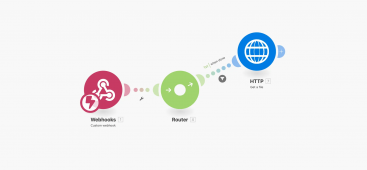
🗞️
[Update] Introducing AI Voice with Emotion Control
We’ve added AI voices capable of expressing five different emotions: ‘Neutral’, ‘Joy’, ‘Sadness’, ‘Anger’, and ‘Calm’.You can listen and choose your preferred v...
![[Update] Introducing AI Voice with Emotion Control](https://cdn.videostew.com/files/thumb/d17c31d14-7res0iw5o)
🗞️
[Update] Adding Multiple BGM Tracks to a Single Project
We've jazzed things up a bit! Now, instead of having just one background music track for an entire project, you can set different tunes for different sections. ...
![[Update] Adding Multiple BGM Tracks to a Single Project](https://cdn.videostew.com/files/thumb/9132c62f7-7rbyp54u6)
🤔
YouTube's July 15 YPP Policy Update and Three Messages I Got From It
Creators in Panic ModeStarting last week, posts like "AI videos will be blocked by July 15th" and "You won't earn ad revenue unless you use your own voice" have...
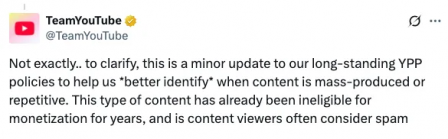
🎓
A Comprehensive Guide to Features Frequently Used by Videostew Creators
How are creators making the most of Videostew? 🤔By exploring use cases of Videostew, we've gathered insights from various creators, leading us to identify four ...

📣
Videostew Team Members Share the Journey of Our 500K Creator Client's YouTube Growth
At Videostew, we run an online chat service where real humans are ready to assist you. Among our team, whenever we talk about memorable customers, the nickname ...

🎓
Best AI Tools for Content Creation in 2025 (A Practical Guide)
Why Is It Time to Rework Your “AI Tool Stack” Now?From traditional blogs and newsletters to Instagram Reels, YouTube Shorts, TikTok videos, and even X and Threa...

The start of our series on major video production solution comparisons is VideoStew. As introduced in a previous blog post, the starting point is the solution we used to create the standard video below. A big plus is the TTV (Text-to-Video) mode, which allows you to kick-start the content creation process swiftly.
<iframe src="https://www.youtube.com/embed/RVIJRKk6c6c" allowfullscreen=""></iframe>
Creating Short-form Video Step by Step with VideoStew
Starting with a Text Script
We started by putting the script into VideoStew's text starting mode. From there, simply choosing the BGM, size, and AI voice in the next step completes the basic form captioned video. Quite a stress saver, right?
Changing Font Settings
< Constructing>
Once each slide is generated, we turn the stage into a beauty pageant—by dressing it up with nice fonts. Select all slides, choose a fine typeface from the already registered font library, and drag and drop it onto the text.
< Changing>
There, do you see that? All fonts changed instantly, erasing the need for repetitive tasks. We then move the caption to the top of the short form video style, lay a box behind it to increase readability, and voila! More fun than you expected, right?
< Decorating>
Each slide then had an inconsistent amount of lines (one line here, two lines there), so we took the liberty to perfect each and every frame to match two lines each.
Adjusting the Narration Naturally
We felt the overall reading speed was a bit slow. So we selected all slides and adjusted the narration speed to 110%. It might sound small, but it brought a lively change to the pace.
And at certain points, the AI voice would stumble on some sentences (no one's perfect, right?). In those cases, we eliminated the spacing to make the reading sound more natural.
Inserting Stock Images/Videos
VideoStew includes resources from sites like PexelsVideo and Pixabay, making it incredibly easy to utilize stock videos.
Not only that, they also have libraries of GIFs from Giphy included. This means that most things can be done without the need for additional web searching. Making a video with GIFs is definitely more fun!
Exporting
Once you've got everything in place, you can download the video as an MP4 file. After pressing the extraction request, it took a few minutes until we received the actual file. And voila! Your video is out in the wild, rendered in the FHD quality we expected at the start.
Production Time and Review
Excluding the time to prepare the script (planning time), the actual time spent using VideoStew was only 20 minutes. It is evidently optimized for the production of educational videos hence the seamless process.
However, there are some drawbacks too—the range of animation types isn’t vast and the instructions aren't the friendliest. But if you've ever used the morphing feature in PowerPoint, you'll feel right at home without the need for extra learning.
It was a fun user experience to create several slides and have animations appear to match the speech.
In this post, we've looked at using VideoStew to make short-form videos. In our next post, we'll share the process of making the same video using Premiere.
If you subscribe to our newsletter below, you can receive rich and free information related to video marketing. Join us and be a part of the fun!