
Junwoo
2022-09-05 12:42:47
University
[Creating Videos with Various Solutions] 1. Video Editing with VideoStew
🎓
[Creating Videos with Multiple Solutions] 6. Video Editing with Filmora
Continuing our series comparing key video creation solutions, our sixth and final solution is Filmora. This is a popular downloadable program among individual u...
![[Creating Videos with Multiple Solutions] 6. Video Editing with Filmora](https://cdn.videostew.com/files/thumb/d48afad7a-7dv1rytcs)
🎓
[Creating Videos with Various Solutions] 5. Video Editing with Lumen5
We are now on the fifth solution in our series comparing major video creation solutions: Lumen5, a foreign SaaS solution. Lumen5 is best known for its concept o...
![[Creating Videos with Various Solutions] 5. Video Editing with Lumen5](https://cdn.videostew.com/files/thumb/b46d6238f-7dtvp5xkb)
🎓
[Creating Video with Various Solutions] 4. Video editing with PowerPoint
Welcome back to our video creation solution comparison series. The fourth solution we'll introduce is none other than PowerPoint. Is it possible to produce a vi...
![[Creating Video with Various Solutions] 4. Video editing with PowerPoint](https://cdn.videostew.com/files/thumb/9e6865534-7dqnv9luq)
🎓
[Creating Videos with Various Solutions] 3. Video Editing with Canva
Welcome back to our video creation solution comparison series. For our third time, we're looking at Canva, one of the most recognized global solutions for creat...
![[Creating Videos with Various Solutions] 3. Video Editing with Canva](https://cdn.videostew.com/files/thumb/27dc77015-7dkjqiuj2)
🎓
[Creating Videos with Multiple Solutions] 2. Video Editing with Premiere
Welcome to the second installment of our video creation solution comparison series! Today, we're diving into video editing with Premiere — a go-to standard in t...
![[Creating Videos with Multiple Solutions] 2. Video Editing with Premiere](https://cdn.videostew.com/files/thumb/bed06db5f-7dhrsvhmr)
🎓
[Creating Videos with Various Solutions] 1. Video Editing with VideoStew
The start of our series on major video production solution comparisons is VideoStew. As introduced in a previous blog post, the starting point is the solution w...
![[Creating Videos with Various Solutions] 1. Video Editing with VideoStew](https://cdn.videostew.com/files/thumb/f4ef8b08e-7dd12ru60)
🎓
A Comparison of Actual Production Times of Major Video Production Solutions
The Daunting Task of Video Production Starting PointWe all hear a lot about how ‘video marketing is crucial’ and how 'short-form content is the trend’. We encou...
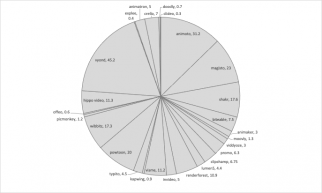
🎓
Creating YouTube Videos with TTS using PowerPoint
PowerPoint: One of the most widely used programsMost of you are using PowerPoint regularly to create your presentations, aren't you?Many of you might have alrea...
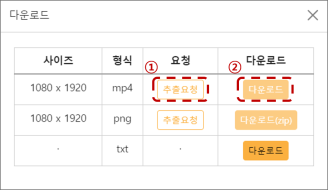
The start of our series on major video production solution comparisons is VideoStew. As introduced in a previous blog post, the starting point is the solution we used to create the standard video below. A big plus is the TTV (Text-to-Video) mode, which allows you to kick-start the content creation process swiftly.
<iframe src="https://www.youtube.com/embed/RVIJRKk6c6c" allowfullscreen=""></iframe>
Creating Short-form Video Step by Step with VideoStew
Starting with a Text Script
We started by putting the script into VideoStew's text starting mode. From there, simply choosing the BGM, size, and AI voice in the next step completes the basic form captioned video. Quite a stress saver, right?
Changing Font Settings
< Constructing>
Once each slide is generated, we turn the stage into a beauty pageant—by dressing it up with nice fonts. Select all slides, choose a fine typeface from the already registered font library, and drag and drop it onto the text.
< Changing>
There, do you see that? All fonts changed instantly, erasing the need for repetitive tasks. We then move the caption to the top of the short form video style, lay a box behind it to increase readability, and voila! More fun than you expected, right?
< Decorating>
Each slide then had an inconsistent amount of lines (one line here, two lines there), so we took the liberty to perfect each and every frame to match two lines each.
Adjusting the Narration Naturally
We felt the overall reading speed was a bit slow. So we selected all slides and adjusted the narration speed to 110%. It might sound small, but it brought a lively change to the pace.
And at certain points, the AI voice would stumble on some sentences (no one's perfect, right?). In those cases, we eliminated the spacing to make the reading sound more natural.
Inserting Stock Images/Videos
VideoStew includes resources from sites like PexelsVideo and Pixabay, making it incredibly easy to utilize stock videos.
Not only that, they also have libraries of GIFs from Giphy included. This means that most things can be done without the need for additional web searching. Making a video with GIFs is definitely more fun!
Exporting
Once you've got everything in place, you can download the video as an MP4 file. After pressing the extraction request, it took a few minutes until we received the actual file. And voila! Your video is out in the wild, rendered in the FHD quality we expected at the start.
Production Time and Review
Excluding the time to prepare the script (planning time), the actual time spent using VideoStew was only 20 minutes. It is evidently optimized for the production of educational videos hence the seamless process.
However, there are some drawbacks too—the range of animation types isn’t vast and the instructions aren't the friendliest. But if you've ever used the morphing feature in PowerPoint, you'll feel right at home without the need for extra learning.
It was a fun user experience to create several slides and have animations appear to match the speech.
In this post, we've looked at using VideoStew to make short-form videos. In our next post, we'll share the process of making the same video using Premiere.
If you subscribe to our newsletter below, you can receive rich and free information related to video marketing. Join us and be a part of the fun!