
Junwoo
2022-09-21 13:24:34
University
[Creating Videos with Various Solutions] 3. Video Editing with Canva
🎓
[Creating Videos with Multiple Solutions] 6. Video Editing with Filmora
Continuing our series comparing key video creation solutions, our sixth and final solution is Filmora. This is a popular downloadable program among individual u...
![[Creating Videos with Multiple Solutions] 6. Video Editing with Filmora](https://cdn.videostew.com/files/thumb/d48afad7a-7dv1rytcs)
🎓
[Creating Videos with Various Solutions] 5. Video Editing with Lumen5
We are now on the fifth solution in our series comparing major video creation solutions: Lumen5, a foreign SaaS solution. Lumen5 is best known for its concept o...
![[Creating Videos with Various Solutions] 5. Video Editing with Lumen5](https://cdn.videostew.com/files/thumb/b46d6238f-7dtvp5xkb)
🎓
[Creating Video with Various Solutions] 4. Video editing with PowerPoint
Welcome back to our video creation solution comparison series. The fourth solution we'll introduce is none other than PowerPoint. Is it possible to produce a vi...
![[Creating Video with Various Solutions] 4. Video editing with PowerPoint](https://cdn.videostew.com/files/thumb/9e6865534-7dqnv9luq)
🎓
[Creating Videos with Various Solutions] 3. Video Editing with Canva
Welcome back to our video creation solution comparison series. For our third time, we're looking at Canva, one of the most recognized global solutions for creat...
![[Creating Videos with Various Solutions] 3. Video Editing with Canva](https://cdn.videostew.com/files/thumb/27dc77015-7dkjqiuj2)
🎓
[Creating Videos with Multiple Solutions] 2. Video Editing with Premiere
Welcome to the second installment of our video creation solution comparison series! Today, we're diving into video editing with Premiere — a go-to standard in t...
![[Creating Videos with Multiple Solutions] 2. Video Editing with Premiere](https://cdn.videostew.com/files/thumb/bed06db5f-7dhrsvhmr)
🎓
[Creating Videos with Various Solutions] 1. Video Editing with VideoStew
The start of our series on major video production solution comparisons is VideoStew. As introduced in a previous blog post, the starting point is the solution w...
![[Creating Videos with Various Solutions] 1. Video Editing with VideoStew](https://cdn.videostew.com/files/thumb/f4ef8b08e-7dd12ru60)
🎓
A Comparison of Actual Production Times of Major Video Production Solutions
The Daunting Task of Video Production Starting PointWe all hear a lot about how ‘video marketing is crucial’ and how 'short-form content is the trend’. We encou...
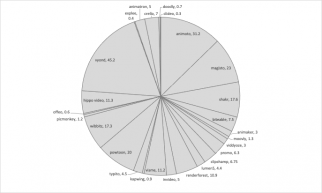
🎓
Creating YouTube Videos with TTS using PowerPoint
PowerPoint: One of the most widely used programsMost of you are using PowerPoint regularly to create your presentations, aren't you?Many of you might have alrea...
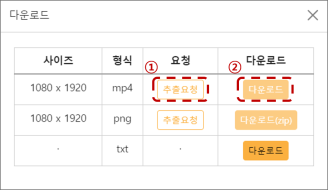
Welcome back to our video creation solution comparison series. For our third time, we're looking at Canva, one of the most recognized global solutions for creating images like infographics and brochures. Nowadays, Canva has even broadened its capabilities to video editing.
Recently, they bolstered their video creation features and we're here to give you a first-hand gin on how it works. Stick around as I take you through my personal hands-on trial on Canva.
For this Canva tutorial, we'll be recreating the video below made with the Text-to-Video (TTV) feature of VideoStew. Check out this post to see the detailed process used to create it.
<iframe src="https://www.youtube.com/embed/RVIJRKk6c6c" allowfullscreen=""></iframe>
Creating Short-form Videos with Canva: Step-by-step
Starting with a blank project
You can start working from an array of video templates available on Canva's home screen. But if you, like me, have a clear idea of what you want to convey, starting from a blank screen can be more beneficial.
You can create a new project with the short-form video size of 1080x1920 by clicking on the 'Create a design' button located in the top-right corner and selecting 'Custom size'.
Adding captions to each slide
First, we will select 'Text' from the left-side panel to add a subtitle to our screen and change the font. If you search 'korean', you'll find a handful of font options to choose from. In this case, we will select an appropriate font from the Myeongjo typeface.
Once we have a selected font, clicking the 'Effects' button at the top will allow us to explore an array of available effects to apply to our text. Amongst these, we'll choose 'Background'. One thing I love about Canva is how effortlessly it allows us to apply rounded corners or adjust the range to get our text looking exactly how we want.
Preparing the Narration MP3 File
Now, onto our next step - uploading the AI voice MP3 file. This will be done exactly like in the 'Creating videos with Premiere' tutorial. Canva only allows one audio file per project, disappointingly meaning we might have to sacrifice our background music this time.
Click on the upload button on the left and drag and drop the MP3 file, then select it.
Syncing the narration with the slide
Synchronizing the narration was the most challenging part of using Canva. Since Canva does not support AI voice, we have to manually set the timing for each slide. Furthermore, we have to continue playing the background music from the start during the preview to synchronize it correctly.
Adding Stock Videos
Next, you either upload the prepared video resources or utilize Canva's stock library to fill in the background. The stock videos are resources from Pexels and Pixabay. (
As this is a part of the tutorial series, I'm reusing the same resources, hence the time for resource searching is not included in the total production time.)While going through this, remember that the moment you insert a video into a slide, the slides' length changes corresponding to the video length. So to make life easier, remember the slide length and set it to your desired timing after inserting the video.
Furthermore, to show one video continuously and naturally, you can precisely set the trim range for each slide. (
The problem is, the timeline is not really developed for exquisite trimming, so matching the exact range is not the easiest task...)Exporting
After completing your editing, you can share it directly to your social media channels or download the file through the share button on the top-right corner. Rendering can take a while, but once it's done, the file is automatically downloaded to your PC so you don't have to wait around.
Production Duration & Final Thoughts
Ready to see the final result?
<iframe src="https://www.youtube.com/embed/Z_NR4SDGJ14" allowfullscreen=""></iframe>
The overall production took about 1 hour and 20 minutes.
Honestly, the experience with Canva showed that it's designed for different purposes. Canva is best suited for creating GIF level Instagram posts using its templates.
When it comes to what each slide can do, Canva overwhelmingly stands firm in comparison to others. Be it tables, charts, pretty stickers, or pre-set font combinations - pretty much anyone can create visually pleasing content, design knowledge or not.
However, most of these advantages are watered down when it comes to video editing. Synchronizing the narration was more difficult than using Premiere and drastically more laborious compared to VideoStew.
I'd recommend using Canva for image creation, and with that, let's wrap up this post. Stay tuned for our next post, where we'll explore creating the same video using PowerPoint.
Subscribe to the newsletter below for free to receive plenty of valuable information related to video marketing!