
Junwoo
2023-09-07 20:27:27
Tutorial
Creating Characters with Midjourney and Editing Fairytale Videos with VideoStew
🗞️
[Update] Your Personal Dictionary (AI Voice Pronunciation Customization)
Your AI voice keeps butchering that one fancy word? Meet the shiny-new User Dictionary—your pronunciation fairy-godmother! 🪄Check out these real-life hacks:Got ...
![[Update] Your Personal Dictionary (AI Voice Pronunciation Customization)](https://cdn.videostew.com/files/thumb/bf4e93e99-7t74wq86j)
🗞️
[Update] Project Favorites Are Here! 🌟
Your go-to My Template just got a turbo-boost: meet Project Bookmarks! ⚡️Hit the gear icon on any project, drop it into your bookmarks bar, and boom—next time y...
![[Update] Project Favorites Are Here! 🌟](https://cdn.videostew.com/files/thumb/079dab158-7t5owv1w8)
🗞️
[Update] Projects & Library Folders: Finally, a Place for Everything!
Wave goodbye to the chaos—folders have landed to keep your projects and library assets neat, tidy, and downright respectable.Project FoldersNeed a spot for that...
![[Update] Projects & Library Folders: Finally, a Place for Everything!](https://cdn.videostew.com/files/thumb/f7774333b-7t0myy5d6)
📣
The 50-Something Real-Estate Broker’s Secret to Cranking Out Blog & YouTube Content at the Same Time (Without Losing His Mind)
These days, even real-estate agents are jumping on YouTube to showcase listings and dish out market insights through slick video content.Meet Mr. Tae-yong Ahn f...

🎓
Turn Your Script into a Video: Practical Content Repurposing Hacks
This post is your no-fluff, real-world playbook for turning the flow of your writing straight into repurposed video content. If video production has always felt...

🗞️
[Update] AI Voice Cloning Has Arrived 🎙️✨
1~3분 정도 길이의 목소리 음성 파일로 나만의 TTS를 생성할 수 있는 AI보이스 클로닝 기능이 업데이트되었습니다.AI보이스 > Custom브라우저 상에서 실시간으로 녹음하거나, 미리 녹음된 음성파일을 업로드하여 생성할 수 있습니다.워크스페이스별로 1개의 클로닝 보이스를 생성할 ...
![[Update] AI Voice Cloning Has Arrived 🎙️✨](https://cdn.videostew.com/files/thumb/29d6f68d0-7sb686t98)
🤔
The Video-Editing Sidekick That Slides Right Into Your Workflow: Where Videostew Is Headed
You just hit "publish" on your blog post, but the video keeps getting pushed to the mystical land of “later.” Sound familiar? I’ve lost count of how many market...
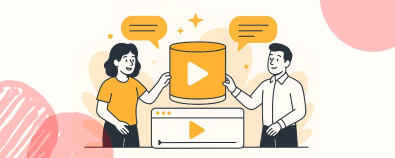
🎓
From Script to Screen: Which AI Video Editing Solution Actually Gets the Job Done?
These days, countless AI video SaaS solutions promise, "Just add a script and your video is done."But before you jump in and bring them into your workflow, ther...
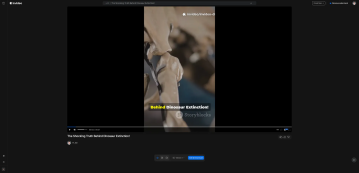
These days, we're seeing one or two examples of generative AI being well utilized.
We're going to explore how to use generative AI like Midjourney and VideoStew to create animated video fairytales.
First, because various solutions are used, I'll provide a general workflow.
While services that crop out background images and crop images web services appear along the way, they're not of major importance. So, just remember this three-step solution flow.
Now, let's get started.
Creating a Fairytale Script with ChatGPT
First, let's create a fairytale in chatGPT. This doesn’t require any prompt know-how and is simple enough for you to freely test and generate fairytale scripts.
Use Prompt: Make a short fairytale that can give dreams and hopes to children, with a young boy as the protagonist.
We've made a simple fairytale script. The reason why "a young boy as the protagonist" is specifically mentioned in the prompt is because it's better for using generative AI like Midjourney when there is a definite character.
Creating Characters and Background Images with Midjourney
Now it's our turn to review the script and see what characters are needed and what background elements are needed.
Firstly, we need the protagonist "Minwoo" and his monkey friend "Ruby". As for the backdrop, it seems that we'll need a variety of places like "school classroom" or "zoo".
Shall we shoot one creation prompt at a time?
Creating Drafts for Main Characters in Midjourney
The first task is to generate various poses for the main character.
Basic Prompt: [Character Description], [Style], multiple expressions and poses, character sheet, [Outfit] --ar 16:9
Example of Use: Short boy, brown hair, Korean, black eyes, pixar styled, multiple expressions and poses, front view, side view, back view, character sheet, blue jean pants, pink t-shirt --ar 16:9
The important thing here is that we need to create a character sheet that includes front view, side view, and back view. Since the characters can't always face forward to blend in with the background.
Creating Emotion Variations for Main Character
If you want to create a character variation that has a crying facial expression, a smiling facial expression, or a celebratory pose, it's important to maintain the character's consistency.
You may think that you can just add expressions or poses to the same prompt, but this can lead to completely unexpected results. So remember the reference link if you don't want to suddenly change the protagonist in your fairytale.
First, you need to separate each of the 10 characters from the character sheet that we created earlier. You can use free online crop tools like iloveimg for this. Prepare 10 separate main character image files.
The prompt used to create character variations is as follows.
[Reference link], [Character Description], [Style], expressions and poses, character sheet, [Outfit] --ar 16:9
To get the reference link, you must upload all 10 images to Midjourney. For each uploaded image, right-clicking with the mouse allows you to copy the unique image address. This means you need to copy and paste the address for all 10 images one by one. Although it's a tedious task, it's extremely important for creating variations while ensuring character consistency.
Now, we'll use the
/imaginecommand again to create a variation. In the basic prompt, instead ofmultiple expressions and poses, we're going to put in real actions or facial expressions. This time, let's try creating a character by putting injumping with smiling face.Like this, prepare the variations you need according to the fairytale script. But the images that Midjourney generates all have a background color. So now, we need to use a compositing tool to create only a PNG character image. You can simply blow off the background to transparent with a solution like remove.bg.
Creating Background Images
Once all the characters are prepared in this way, what's left is to create a backdrop. In fact, there's no big problem when writing a prompt for a backdrop as long as the style matches. However, always remember to generate it with a
first person viewso that the characters don't feel out of place standing in it.Background Prompt Example: Pixar styled, horizontal path, zoo, first person view, tiger in the cage, bright and sunny day, ice cream truck --ar 16:9
Editing Fairytale Video by Infusing All Ingredients into VideoStew
Once all the image resources are prepared, now all we have to do is dunk them into VideoStew and mix them well. First, put the script on the backdrop via Wizard Mode.
The method of using VideoStew is explained in detail in the Starting with Wizard Mode Guide Document and in the videos on the VideoStew YouTube Channel because the article is getting too long.
<iframe src="https://www.youtube.com/embed/9kZrcLaJC2g" allowfullscreen=""></iframe>