
Junwoo
2023-09-07 20:27:27
Tutorial
Creating Characters with Midjourney and Editing Fairytale Videos with VideoStew
🗞️
[Update] MP3 Download Feature
Exciting news! You can now extract audio from your project and download it as an MP3 file. 🎉Before you dive into MP3 bliss, remember to render your project firs...
![[Update] MP3 Download Feature](https://cdn.videostew.com/files/thumb/5a4b397a5-7qqka7317)
🗞️
[Update] AI Image Generation Style Selection Feature Added
You can now generate a variety of illustrations in the AI Image Generation feature under the illustration category. (Image generation feature is available for P...
![[Update] AI Image Generation Style Selection Feature Added](https://cdn.videostew.com/files/thumb/7cd54b9e3-7qndp2d2n)
📣
Videostew Success Story: Meet 'Jalhaja,' a 55-Year-Old Full-Time Homemaker and YouTube Creator with 150,000 Subscribers
From the early days of Videostew, our dedicated user ‘Jalhaja’ has been a loyal customer from our perspective. After more than a year of consistent use, we requ...

🗞️
[Update] Some Feature Improvements Notice
Increased Character Limit for Text EditorWe've boosted the maximum character limit in Wizard Mode from 5,000 to a whopping 10,000 characters. More room for your...
🎓
YouTube Shorts Aspect Ratio and Layout Guide (2025)
Why is 'Aspect Ratio' the First Step for YouTube Shorts?Have you ever heard of the concepts of lean back and lean forward?Lean back is literally a way of consum...
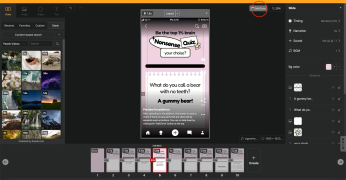
🗞️
[Update] Added 10 new openAI voices
Try out the voices used in chatGPT voice mode directly in Videostew. We've added 10 AI voices provided by OpenAI.If you want to create interactive videos betwee...
![[Update] Added 10 new openAI voices](https://cdn.videostew.com/files/thumb/817f428ce-7qd6c1dv1)
📖
Instantly Transform Real Estate Listings into Promotional Videos
If you're a real estate agent creating promotional posts for properties on Naver Blog, why not easily manage a YouTube channel too with this method?With Videost...
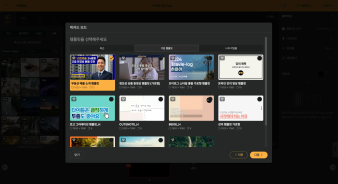
🗞️
[Update] Script Generation Feature Enhanced with GPT-4.1 Model
All script generation features have been powered by the GPT-4.1 model.Starting with an idea or a website URL is the best way to experience its performance.Espec...
![[Update] Script Generation Feature Enhanced with GPT-4.1 Model](https://cdn.videostew.com/files/thumb/2b63a9fbd-7q7ie4u60)
These days, we're seeing one or two examples of generative AI being well utilized.
We're going to explore how to use generative AI like Midjourney and VideoStew to create animated video fairytales.
First, because various solutions are used, I'll provide a general workflow.
While services that crop out background images and crop images web services appear along the way, they're not of major importance. So, just remember this three-step solution flow.
Now, let's get started.
Creating a Fairytale Script with ChatGPT
First, let's create a fairytale in chatGPT. This doesn’t require any prompt know-how and is simple enough for you to freely test and generate fairytale scripts.
Use Prompt: Make a short fairytale that can give dreams and hopes to children, with a young boy as the protagonist.
We've made a simple fairytale script. The reason why "a young boy as the protagonist" is specifically mentioned in the prompt is because it's better for using generative AI like Midjourney when there is a definite character.
Creating Characters and Background Images with Midjourney
Now it's our turn to review the script and see what characters are needed and what background elements are needed.
Firstly, we need the protagonist "Minwoo" and his monkey friend "Ruby". As for the backdrop, it seems that we'll need a variety of places like "school classroom" or "zoo".
Shall we shoot one creation prompt at a time?
Creating Drafts for Main Characters in Midjourney
The first task is to generate various poses for the main character.
Basic Prompt: [Character Description], [Style], multiple expressions and poses, character sheet, [Outfit] --ar 16:9
Example of Use: Short boy, brown hair, Korean, black eyes, pixar styled, multiple expressions and poses, front view, side view, back view, character sheet, blue jean pants, pink t-shirt --ar 16:9
The important thing here is that we need to create a character sheet that includes front view, side view, and back view. Since the characters can't always face forward to blend in with the background.
Creating Emotion Variations for Main Character
If you want to create a character variation that has a crying facial expression, a smiling facial expression, or a celebratory pose, it's important to maintain the character's consistency.
You may think that you can just add expressions or poses to the same prompt, but this can lead to completely unexpected results. So remember the reference link if you don't want to suddenly change the protagonist in your fairytale.
First, you need to separate each of the 10 characters from the character sheet that we created earlier. You can use free online crop tools like iloveimg for this. Prepare 10 separate main character image files.
The prompt used to create character variations is as follows.
[Reference link], [Character Description], [Style], expressions and poses, character sheet, [Outfit] --ar 16:9
To get the reference link, you must upload all 10 images to Midjourney. For each uploaded image, right-clicking with the mouse allows you to copy the unique image address. This means you need to copy and paste the address for all 10 images one by one. Although it's a tedious task, it's extremely important for creating variations while ensuring character consistency.
Now, we'll use the
/imaginecommand again to create a variation. In the basic prompt, instead ofmultiple expressions and poses, we're going to put in real actions or facial expressions. This time, let's try creating a character by putting injumping with smiling face.Like this, prepare the variations you need according to the fairytale script. But the images that Midjourney generates all have a background color. So now, we need to use a compositing tool to create only a PNG character image. You can simply blow off the background to transparent with a solution like remove.bg.
Creating Background Images
Once all the characters are prepared in this way, what's left is to create a backdrop. In fact, there's no big problem when writing a prompt for a backdrop as long as the style matches. However, always remember to generate it with a
first person viewso that the characters don't feel out of place standing in it.Background Prompt Example: Pixar styled, horizontal path, zoo, first person view, tiger in the cage, bright and sunny day, ice cream truck --ar 16:9
Editing Fairytale Video by Infusing All Ingredients into VideoStew
Once all the image resources are prepared, now all we have to do is dunk them into VideoStew and mix them well. First, put the script on the backdrop via Wizard Mode.
The method of using VideoStew is explained in detail in the Starting with Wizard Mode Guide Document and in the videos on the VideoStew YouTube Channel because the article is getting too long.
<iframe src="https://www.youtube.com/embed/9kZrcLaJC2g" allowfullscreen=""></iframe>