
Junwoo
2022-10-11 10:24:08
University
[Creating Videos with Various Solutions] 5. Video Editing with Lumen5
🎓
[Creating Videos with Multiple Solutions] 6. Video Editing with Filmora
Continuing our series comparing key video creation solutions, our sixth and final solution is Filmora. This is a popular downloadable program among individual u...
![[Creating Videos with Multiple Solutions] 6. Video Editing with Filmora](https://cdn.videostew.com/files/thumb/d48afad7a-7dv1rytcs)
🎓
[Creating Videos with Various Solutions] 5. Video Editing with Lumen5
We are now on the fifth solution in our series comparing major video creation solutions: Lumen5, a foreign SaaS solution. Lumen5 is best known for its concept o...
![[Creating Videos with Various Solutions] 5. Video Editing with Lumen5](https://cdn.videostew.com/files/thumb/b46d6238f-7dtvp5xkb)
🎓
[Creating Video with Various Solutions] 4. Video editing with PowerPoint
Welcome back to our video creation solution comparison series. The fourth solution we'll introduce is none other than PowerPoint. Is it possible to produce a vi...
![[Creating Video with Various Solutions] 4. Video editing with PowerPoint](https://cdn.videostew.com/files/thumb/9e6865534-7dqnv9luq)
🎓
[Creating Videos with Various Solutions] 3. Video Editing with Canva
Welcome back to our video creation solution comparison series. For our third time, we're looking at Canva, one of the most recognized global solutions for creat...
![[Creating Videos with Various Solutions] 3. Video Editing with Canva](https://cdn.videostew.com/files/thumb/27dc77015-7dkjqiuj2)
🎓
[Creating Videos with Multiple Solutions] 2. Video Editing with Premiere
Welcome to the second installment of our video creation solution comparison series! Today, we're diving into video editing with Premiere — a go-to standard in t...
![[Creating Videos with Multiple Solutions] 2. Video Editing with Premiere](https://cdn.videostew.com/files/thumb/bed06db5f-7dhrsvhmr)
🎓
[Creating Videos with Various Solutions] 1. Video Editing with VideoStew
The start of our series on major video production solution comparisons is VideoStew. As introduced in a previous blog post, the starting point is the solution w...
![[Creating Videos with Various Solutions] 1. Video Editing with VideoStew](https://cdn.videostew.com/files/thumb/f4ef8b08e-7dd12ru60)
🎓
A Comparison of Actual Production Times of Major Video Production Solutions
The Daunting Task of Video Production Starting PointWe all hear a lot about how ‘video marketing is crucial’ and how 'short-form content is the trend’. We encou...
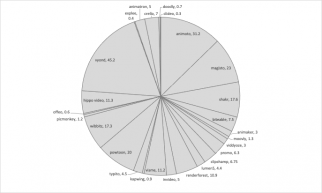
🎓
Creating YouTube Videos with TTS using PowerPoint
PowerPoint: One of the most widely used programsMost of you are using PowerPoint regularly to create your presentations, aren't you?Many of you might have alrea...
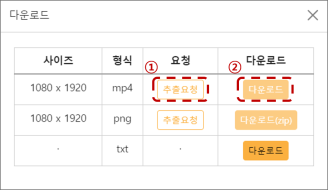
We are now on the fifth solution in our series comparing major video creation solutions: Lumen5, a foreign SaaS solution. Lumen5 is best known for its concept of 'Article to Video'. This service features AI technology that transforms your existing blog articles into videos.
We will recreate the sample video below using Lumen5. The video was created using the Text-To-Video mode (TTV) of VideoStew, and you can take a closer look at the production process through this blog post.
<iframe src="https://www.youtube.com/embed/RVIJRKk6c6c" allowfullscreen=""></iframe>
Creating a Short-Form Video Step-By-Step with Lumen5
Setting up the Slide Size
For the initial step to enter the editor, selecting a template is essential, but you can quickly access the editor by clicking 'Skip' at the top right corner.
The editor opens with a default template applied. By pressing 'Format' on the left, you can change the size to 9:16 and start your work.
Entering Text for the Story
When you select 'Story' from the left menu, a text entry window appears. Here, you can insert a pre-prepared complete text script and convert it to video.
Then you can see the video completed in the basic form for each line. So far, it's been a very similar experience to VideoStew.
Adding Text to the Top
At the moment, all the texts are centered. To arrange caption-like texts at the top, similar to the sample video, click on 'Swap design' button next to each slide and find a layout that looks similar. First, select a layout with text background color set.
Then, after selecting the text element, use the position adjustment menu at the top to place it at the top. There isn't a feature that allows you to make uniform changes, so you need to adjust each slide manually.
Adding Prepared Stock Videos
Now it's time to insert the stock videos we've prepared, for a resemblance to the sample video. Upload your resources through Media > Uploads. (
The upload process is very slow, so you need to be patient.)Now, I will insert videos into each slide according to the sample video. Drag and drop each video into the slide. However, each time a video is entered, whether it's the AI or not, it keeps automatically changing the caption position, so you have to set it again which is a bit inconvenient.
Lumen5 has an interesting concept of allowing a video to continue, which is the subscene.
If you create a subscene of the main video and just change the caption, the video will continue and only the content will change.
Uploading Voice Files and Syncing
This time, we'll use the AI voice created via Naver Clova. Since syncing in Lumen5 is easier than with Canva or PowerPoint, we will use a total voice file instead of individual files.
After uploading and waiting for the complete loading, you can preview each slide and listen to the sound of that section. Therefore, you need to keep listening from the beginning and adjust the slide's retention time by increasing or decreasing it until you match the time.
With the basic plus and minus icon, you can only adjust the time in one-second units, but you can directly click on the number to input even decimal numbers, which allows you to set it more precisely.
Lumen5 also has a feature to insert music, so as soon as you put in the TTS, you have to give up the background music. Designed for background music, there was an issue at the end of the video where the voice automatically faded out.
Designing
As Lumen5 is completely controlled in layout, it was impossible to design identically to the sample video we wanted from the start. For instance, when you use Lumen5 feature to insert an icon, as seen below, you are presented with a layout selection and you choose what you like from there.
Also, GIF uploads are possible, but there is absolutely no feature to place it exactly by size.
Lumen5 is a real struggle if you have an 'I will do it this way' intention and it's better to use it with an 'I'll leave it to you' approach like Tyle.
Extracting
When your work is finished, the server rendering starts when you click the 'Publishing' button. This process will take a few minutes and during this time, you cannot edit your work.
But after waiting a bit, I got a failed rendering message saying that their team would fix it in 24 hours...
Therefore, I duplicated the project and again requested rendering, and finally managed to download the video file!
Time Taken for Production and Final Thoughts
This was the first time we encountered a download error in any of the solutions we've used. Should we start by watching the result of waiting for so long?
<iframe src="https://www.youtube.com/embed/VLGMsCa3iUs" allowfullscreen=""></iframe>
The total duration for this work took 50 minutes. (
Waiting for one day is another story…) The advantage of Lumen5 is that because the layout is thoroughly controlled, all animation is automatically applied. Therefore, I tried to work in a somewhat different style to make the most of Lumen5's advantages.In this task, we tried to create informative short-form content similar to the sample, using TTS in the background music. Although adjusting the voice sync was easier than with Canva, it was still a time-consuming and strenuous process. However, it was nice to have the concept of subscene where the video continues to be displayed.
All in all, Lumen5 was a very easy solution for creating videos rich in animations without expecting much. The biggest problem, however, was that we didn't have a use for that style of video...
Wrapping up, the conclusion is that Lumen5 is unfit for creating the typical short-form videos that we see. As for our next blog post, we will try creating videos using Filmora. Despite being a program that needs installation, it's a solution made by Wondershare, so we can expect a high level of completeness.
If you subscribe to our newsletter below, you will receive valuable information related to video marketing for free!