
Junwoo
2022-10-13 15:58:38
Announcement
Upload Your Edited Videos Directly to YouTube!
🗞️
[Updates] New File Editing Tools Added (Reverse Playback, Background Removal, Quality Enhancement)
Introducing our brand-new AI Editing Tools for your uploaded media files! Now, when you edit a file, every instance of it throughout your project will be update...
![[Updates] New File Editing Tools Added (Reverse Playback, Background Removal, Quality Enhancement)](https://cdn.videostew.com/files/thumb/2de427dce-7rk8yhymn)
🎓
Creating an Automated Video Generation Workflow with Videostew API on Make.com
In this post, we'll walk you through building an automated video creation process using Make and the Videostew API. Buckle up—automation magic ahead!Getting Sta...
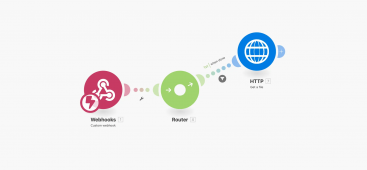
🗞️
[Update] Introducing AI Voice with Emotion Control
We’ve added AI voices capable of expressing five different emotions: ‘Neutral’, ‘Joy’, ‘Sadness’, ‘Anger’, and ‘Calm’.You can listen and choose your preferred v...
![[Update] Introducing AI Voice with Emotion Control](https://cdn.videostew.com/files/thumb/d17c31d14-7res0iw5o)
🗞️
[Update] Adding Multiple BGM Tracks to a Single Project
We've jazzed things up a bit! Now, instead of having just one background music track for an entire project, you can set different tunes for different sections. ...
![[Update] Adding Multiple BGM Tracks to a Single Project](https://cdn.videostew.com/files/thumb/9132c62f7-7rbyp54u6)
🤔
YouTube's July 15 YPP Policy Update and Three Messages I Got From It
Creators in Panic ModeStarting last week, posts like "AI videos will be blocked by July 15th" and "You won't earn ad revenue unless you use your own voice" have...
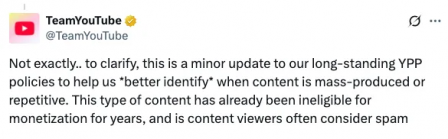
🎓
A Comprehensive Guide to Features Frequently Used by Videostew Creators
How are creators making the most of Videostew? 🤔By exploring use cases of Videostew, we've gathered insights from various creators, leading us to identify four ...

📣
Videostew Team Members Share the Journey of Our 500K Creator Client's YouTube Growth
At Videostew, we run an online chat service where real humans are ready to assist you. Among our team, whenever we talk about memorable customers, the nickname ...

🎓
Best AI Tools for Content Creation in 2025 (A Practical Guide)
Why Is It Time to Rework Your “AI Tool Stack” Now?From traditional blogs and newsletters to Instagram Reels, YouTube Shorts, TikTok videos, and even X and Threa...

Now you can upload the videos you've extracted directly to your YouTube channel!
Not only does it remove the process of downloading and re-uploading the video file, but it also allows you to integrate the title, text description, and tags all at once, making the upload process incredibly convenient.
Shall we take a step-by-step look at how to do it?
First, Extract Your Video
Because VideoStew is a web-based service, it always has to go through the server rendering process to create a video file. When you've finished your work, just go to [Download > Extract].
When it shows "Requested", it means we're working hard on the server end to create your video file. Just wait a bit and the [Download] button will be activated.
Now Pay Attention to the YouTube Icon!
When your video file is ready to download, you'll see the YouTube icon displayed in the top right corner. You can click this magical little button and go directly to YouTube for the upload. Fill in the title, description, and then click the YouTube logo in the right-bottom and you're on your easy-peasy uploading adventure.
We Need Your Authorization for Upload
The first time around, you'll need to give VideoStew permission to upload. Just select the channel you want to link to and click [Agree], as shown in the picture below.
Finish up in YouTube Studio
The video is uploaded in a private mode. Once the upload completes successfully, an alert window like the one below will show up. From here, you can go to [YouTube Studio] to finish up.
At the moment, we're at the basic stage where we only offer video upload. But don't worry, we're planning to upgrade features like thumbnail and automatic text descriptions, among others. Also, we'll continue to explore your favorite channels (wink wink), and expand our integration capabilities to other channels like Instagram and TikTok.
Your continued interest is highly appreciated!