
Junwoo
2024-03-26 10:29:19
Announcement
[Product Update] AI Voice Emotion Control Feature Update
🗞️
[Update] Pick Up Where You Left Off – Seamless Long-Form Rendering is Here! 🚀
Until today, Videostew quietly tapped you on the shoulder when your video hit the plan’s length limit. Not anymore—say hello to the new “Project Merge” update! ...
![[Update] Pick Up Where You Left Off – Seamless Long-Form Rendering is Here! 🚀](https://cdn.videostew.com/files/thumb/323962b5e-7td8vjudu)
🗞️
[Update] Your Personal Dictionary (AI Voice Pronunciation Customization)
Your AI voice keeps butchering that one fancy word? Meet the shiny-new User Dictionary—your pronunciation fairy-godmother! 🪄Check out these real-life hacks:Got ...
![[Update] Your Personal Dictionary (AI Voice Pronunciation Customization)](https://cdn.videostew.com/files/thumb/bf4e93e99-7t74wq86j)
🗞️
[Update] Project Favorites Are Here! 🌟
Your go-to My Template just got a turbo-boost: meet Project Bookmarks! ⚡️Hit the gear icon on any project, drop it into your bookmarks bar, and boom—next time y...
![[Update] Project Favorites Are Here! 🌟](https://cdn.videostew.com/files/thumb/079dab158-7t5owv1w8)
🗞️
[Update] Projects & Library Folders: Finally, a Place for Everything!
Wave goodbye to the chaos—folders have landed to keep your projects and library assets neat, tidy, and downright respectable.Project FoldersNeed a spot for that...
![[Update] Projects & Library Folders: Finally, a Place for Everything!](https://cdn.videostew.com/files/thumb/f7774333b-7t0myy5d6)
📣
The 50-Something Real-Estate Broker’s Secret to Cranking Out Blog & YouTube Content at the Same Time (Without Losing His Mind)
These days, even real-estate agents are jumping on YouTube to showcase listings and dish out market insights through slick video content.Meet Mr. Tae-yong Ahn f...

🎓
Turn Your Script into a Video: Practical Content Repurposing Hacks
This post is your no-fluff, real-world playbook for turning the flow of your writing straight into repurposed video content. If video production has always felt...

🗞️
[Update] AI Voice Cloning Has Arrived 🎙️✨
1~3분 정도 길이의 목소리 음성 파일로 나만의 TTS를 생성할 수 있는 AI보이스 클로닝 기능이 업데이트되었습니다.AI보이스 > Custom브라우저 상에서 실시간으로 녹음하거나, 미리 녹음된 음성파일을 업로드하여 생성할 수 있습니다.워크스페이스별로 1개의 클로닝 보이스를 생성할 ...
![[Update] AI Voice Cloning Has Arrived 🎙️✨](https://cdn.videostew.com/files/thumb/29d6f68d0-7sb686t98)
🤔
The Video-Editing Sidekick That Slides Right Into Your Workflow: Where Videostew Is Headed
You just hit "publish" on your blog post, but the video keeps getting pushed to the mystical land of “later.” Sound familiar? I’ve lost count of how many market...
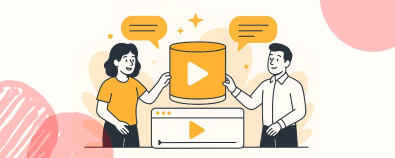
Our AI voices supporting emotional expressions have been updated, with over 40 types available and more on the way.
To use the AI Voice emotion control, first, you need to search through the list of voices that support emotional expressions.
You can switch between "normal", "sadness", "joy", and "anger" for each voice, and listen to previews right away.
Just like using the original AI voice, you can only use one voice or one emotion per slide. So, if you need to express multiple emotions in one section, simply divide it across several slides.