
Junwoo
2022-10-13 20:52:33
University
[Creating Videos with Multiple Solutions] 6. Video Editing with Filmora
🗞️
[Update] Pick Up Where You Left Off – Seamless Long-Form Rendering is Here! 🚀
Until today, Videostew quietly tapped you on the shoulder when your video hit the plan’s length limit. Not anymore—say hello to the new “Project Merge” update! ...
![[Update] Pick Up Where You Left Off – Seamless Long-Form Rendering is Here! 🚀](https://cdn.videostew.com/files/thumb/323962b5e-7td8vjudu)
🗞️
[Update] Your Personal Dictionary (AI Voice Pronunciation Customization)
Your AI voice keeps butchering that one fancy word? Meet the shiny-new User Dictionary—your pronunciation fairy-godmother! 🪄Check out these real-life hacks:Got ...
![[Update] Your Personal Dictionary (AI Voice Pronunciation Customization)](https://cdn.videostew.com/files/thumb/bf4e93e99-7t74wq86j)
🗞️
[Update] Project Favorites Are Here! 🌟
Your go-to My Template just got a turbo-boost: meet Project Bookmarks! ⚡️Hit the gear icon on any project, drop it into your bookmarks bar, and boom—next time y...
![[Update] Project Favorites Are Here! 🌟](https://cdn.videostew.com/files/thumb/079dab158-7t5owv1w8)
🗞️
[Update] Projects & Library Folders: Finally, a Place for Everything!
Wave goodbye to the chaos—folders have landed to keep your projects and library assets neat, tidy, and downright respectable.Project FoldersNeed a spot for that...
![[Update] Projects & Library Folders: Finally, a Place for Everything!](https://cdn.videostew.com/files/thumb/f7774333b-7t0myy5d6)
📣
The 50-Something Real-Estate Broker’s Secret to Cranking Out Blog & YouTube Content at the Same Time (Without Losing His Mind)
These days, even real-estate agents are jumping on YouTube to showcase listings and dish out market insights through slick video content.Meet Mr. Tae-yong Ahn f...

🎓
Turn Your Script into a Video: Practical Content Repurposing Hacks
This post is your no-fluff, real-world playbook for turning the flow of your writing straight into repurposed video content. If video production has always felt...

🗞️
[Update] AI Voice Cloning Has Arrived 🎙️✨
1~3분 정도 길이의 목소리 음성 파일로 나만의 TTS를 생성할 수 있는 AI보이스 클로닝 기능이 업데이트되었습니다.AI보이스 > Custom브라우저 상에서 실시간으로 녹음하거나, 미리 녹음된 음성파일을 업로드하여 생성할 수 있습니다.워크스페이스별로 1개의 클로닝 보이스를 생성할 ...
![[Update] AI Voice Cloning Has Arrived 🎙️✨](https://cdn.videostew.com/files/thumb/29d6f68d0-7sb686t98)
🤔
The Video-Editing Sidekick That Slides Right Into Your Workflow: Where Videostew Is Headed
You just hit "publish" on your blog post, but the video keeps getting pushed to the mystical land of “later.” Sound familiar? I’ve lost count of how many market...
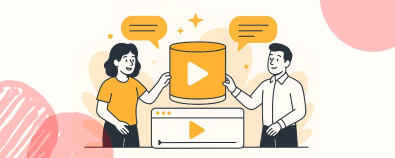
Continuing our series comparing key video creation solutions, our sixth and final solution is Filmora. This is a popular downloadable program among individual users for basic video editing.
Let's use Filmora to create a replica of the sample video below. This video was created through the Text-to-Video (TTV) mode of VideoStew, and you can see the detailed production process via this post.
<iframe src="https://www.youtube.com/embed/RVIJRKk6c6c" allowfullscreen=""></iframe>
Step-by-Step Short Form Video Creation with Filmora
When you first run Filmora, you see the following screen. Imagine it as a simpler, more user-friendly version of Premiere.
Select the screen ratio to be 9:16 and hit [Add New File] to start the work. The overall screen layout is a timeline method, similar to general video editing tools. Just insert the elements you want at the bottom and adjust the time accordingly.
Inserting the Narration File into the Timeline
First, let's import the complete voice file created through Clova dubbing. Premiere has an automatic caption setting feature, so you can import the entire audio file. But Filmora makes it easier to set subtitles by inserting individual MP3 files because it shows each clip section intuitively. (For usage of Clova dubbing, please refer to this post.)
Creating Subtitles
Now it's time to insert subtitles for each clip. If you go to [Add Subtitles > Basic > Subtitles], there are elements that can be used as subtitles. You can preview them by double-clicking, so pick a suitable one.
Sometimes the chosen text disappears too quickly especially when it includes animations. In such a case, you can adjust the text's animation through the [Advanced] mode.
Once you set the text's animation, you just need to continue to duplicate that clip and modify the content. In this way, you can complete the subtitles suitably matched to the voiceover.
Inserting Background Videos
Now, let's insert stock videos that will be used as the background according to the content. If the clip size is vertical, it fits well, but if it's a horizontal video, large letterboxes appear at both top and bottom. You just need to adjust the scale on the left to fit the screen.
For ordinary video stocks, you just need to insert them into the proper sections and adjust the scale. However, for GIFs, which don't repeat, if you want them to keep appearing continuously, you need to insert the clips repeatedly.
Inserting Text Animations
Filmora allows you to use a preset concept with default effects. You just insert the text and edit it.
Working on the timeline basis, you need to insert the text and set the showing time. As I need to apply animations to both “STORY” and “TELLING”, I am adding another layer to work with.
You can choose animations quite intuitively from [Text > Animation]. When you click once, you can preview the effect, so just choose what you like.
Listen to the voiceover and adjust the timing of each letter so they appear with the animation at appropriate times, and you're done!
I was also able to give the quotation at the end a typing effect animation. But strangely, the translation is not “typewriter” but "multitude"...
Inserting Background Music
Lastly, add the prepared MP3 file and adjust its length at the end. Also, double-click the corresponding layer to naturally fade out the music so it doesn't end abruptly.
Exporting
Like Premiere, Filmora can quickly create a preview rendering. It seems to render quickly in low quality, probably because the real-time playback in the editor largely depends on the computer's performance. The translation quality in Filmora seems to be quite low...
For real extraction, click [Export > Create Video] at the top.
Filmora is a paid program, with lifetime copy purchases costing around $120 and annual payments just over $70. But I don't think I'll use this buddy again, so I'm just going to extract it with a watermark.
Usually, when inserting a watermark, it's placed in a corner to be utilized for viral purposes. But Filmora really doesn't allow you to use it without a paid subscription due to its strong watermark policy!
Production time and Final Thoughts
First, shall we watch the final extracted video?
<iframe src="https://www.youtube.com/embed/V7BdXlBmJME" allowfullscreen=""></iframe>
It took a total of 1 hour and 20 minutes to get to this point. Compared to Premiere, which it's a lighter version of, the actual tasks that needed to be performed were the same, but I struggled to find any specific ease-of-use aspects in Filmora. If you prefer traditional timeline-based video editing tools, you might be better off learning Premiere.
While it's more restrictive than Premiere in terms of features, it's not necessarily faster. This is my final verdict.