
Junwoo
2025-06-24 13:08:23
University
A Comprehensive Guide to Features Frequently Used by Videostew Creators
🎓
A Comprehensive Guide to Features Frequently Used by Videostew Creators
How are creators making the most of Videostew? 🤔By exploring use cases of Videostew, we've gathered insights from various creators, leading us to identify four ...

🎓
Best AI Tools for Content Creation in 2025 (A Practical Guide)
Why Is It Time to Rework Your “AI Tool Stack” Now?From traditional blogs and newsletters to Instagram Reels, YouTube Shorts, TikTok videos, and even X and Threa...

🎓
What's the Best Text to Video AI for Content Marketers? 🤔
This is a sincere, elaborate, and friendly guide from Jun, the operator of Videostew, dedicated to all content marketers tirelessly searching for the “best text...
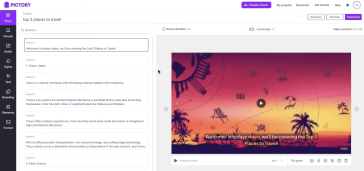
🎓
YouTube Shorts Aspect Ratio and Layout Guide (2025)
Why is 'Aspect Ratio' the First Step for YouTube Shorts?Have you ever heard of the concepts of lean back and lean forward?Lean back is literally a way of consum...
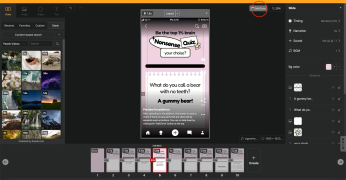
🎓
5 Types of Instagram Reels Small Commerce Businesses Should Try Right Now
Instagram Reels have become an essential marketing channel for commerce marketers, not just an option. In fact, according to Meta's announcement in the second q...
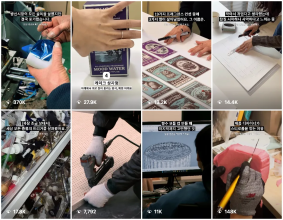
🎓
Factors to Consider When Choosing an AI Video Editor (2025)
Recently, AI video editors have become a hot topic in the video editing industry. There's a surge of automated video editing software that promises to create st...
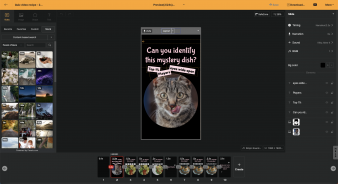
🎓
Guide to Choosing a Faceless Video Creation Tool (2025): Don’t Be Fooled by AI Auto-Creation Claims
Many YouTube channel managers and aspiring creators are looking to start their channels with faceless videos. This approach allows them to skip the cumbersome f...
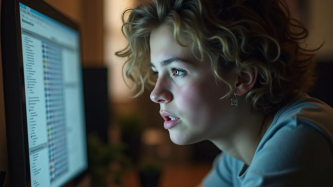
🎓
What is the Ultimate Slide-Based Video Editing Software? (The Complete Guide 2025)
"I hit 100,000 views with YouTube Shorts!", "I made a video in just 3 minutes with AI!"These are the kinds of stories that are constantly buzzing around social ...
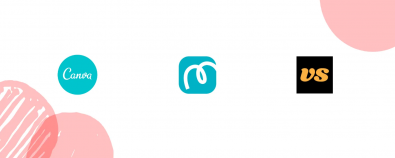
How are creators making the most of Videostew? 🤔
By exploring use cases of Videostew, we've gathered insights from various creators, leading us to identify four key features.
In this post, we’ll delve into the must-know features of Videostew that can significantly boost your efficiency and productivity.
1. Adding Rhythm to Narration with Post-Playback Silence
For YouTube Shorts, Reels, and TikTok, a fast-paced narration is crucial. Even the tiniest pause between sentences can impact viewer retention.
Videostew automatically generates TTS (AI voice) and removes silence between sentences to keep it tight.
But lately, you might have noticed that videos often cut the end of a sentence slightly before the next one starts. It's a clever way to keep boredom at bay.
< Setting post-playback silence to a negative time >
Videostew offers a post-playback silence option. By setting this to -0.1 seconds (up to -0.2 seconds), transitions to the next slide feel more dynamic.
This feature originally aimed to prevent slides from advancing too quickly, allowing a pause. It’s great for meditation or lecture content where viewers need time to reflect.
But by applying it in reverse, you can add rhythm and speed to the content you're creating.
2. Boosting Productivity with Your Own Templates
Creators who make the most out of Videostew are serious about setting up their own templates. The better you set up your own templates, the more your productivity skyrockets.
My Template feature allows you to predefine various characteristics for each slide. In other words, it helps you finish the work as quickly as possible by pre-designing each layout so that you only need to replace it with a newscript.
The most common flow in YouTube Shorts is ‘Highlight → Channel Intro → Content → Outro’. (These days, the trend is to make it even shorter, so outros are often omitted.)
When creating a template in Videostew, pre-production of intro, body, and outro templates is required.
Since outros are not frequently used in Shorts content creation, I will not introduce them in this post.Setting Up the Intro Slide Properly
Let's first look at setting up the intro slide. The intro is a slide that showcases channel branding. Therefore, the same brand logo should appear every time, right?
< Intro slide showing my channel's brand >
If you don't want the background video to change according to the content when inserting a newscript, you can lock the elements by clicking the lock button, as shown in the picture above, to prevent them from changing with AI recommendations.
Another method is to limit the range that will be replaced to the body in the Wizard Mode Advanced Settings when inserting a newscript.
Pro Tips for Setting Up Body Slides
Body slides are layouts where a newscript is applied. By default, they replace text elements with [Read by AI Voice] enabled.
< Text elements where the newscript will go >
Seasoned creators using Videostew tend to prefer layouts like the one above. A headline text that encapsulates the entire content is placed at the top, while the middle of the screen features content read by the AI voice.
Ensure that the headline text at the top is set to disable Read by AI Voice. This allows for more efficient use of your custom template during repetitive tasks.
Bring Highlighted Content to the Front
Once your project is complete, it’s a good idea to bring key content to the front for hooking purposes. It’s common to duplicate the hooking slide and place it once more before the intro.
This way, you can give your audience a sneak peek of what the video contains, boosting viewer retention.
In Videostew, you can easily adjust the position of slides using drag-and-drop functionality.
3. Speed Adjustment Tips to Match Shorts Video Length
When working on short-form videos, the goal is to keep them under a minute. However, sometimes scripts can run over the 1-minute mark.
In such cases, the easiest way to adjust the video length is to increase the reading speed of the AI voice.
< Adjusting the reading speed of the AI voice >
As shown in the image above, you can select the slides containing the AI voice all at once and adjust the speed, which will change the preview time information at the top in real time. In the case of the video project above, the speed was adjusted to 110%, shortening the length to 50 seconds.
Adjusting the speed to fit the video length is the most commonly used method by creators who simultaneously distribute on YouTube Shorts, TikTok, and Reels or consider audio revenue.
4. Importing images directly from the web
When it comes to Videostew, it's all about productivity.
One of the most inconvenient aspects of traditional install-based video editing programs is having to download and re-upload all resources one by one.
With Videostew, you can copy images directly from the web and paste them as is. (Right-click on the image to copy → Ctrl + V in Videostew)
Additionally, in My Library, you can easily manage items pasted from the web separately.
Conclusion
In this post, we've compiled the key features that creators who actively use Videostew are leveraging effectively.
While the ways of using Videostew and the content produced vary, one commonality creators mention is that Videostew guarantees ultimate productivity.
If you want to see more real-life examples of how our customers are using Videostew, check out the stories shared by our diverse range of clients through the link below!
Explore Videostew Use Cases