
Junwoo
2022-07-18 22:19:57
University
How to Transform a PowerPoint into a Slideshow Video
🎓
Turn Your Script into a Video: Practical Content Repurposing Hacks
This post is your no-fluff, real-world playbook for turning the flow of your writing straight into repurposed video content. If video production has always felt...

🎓
From Script to Screen: Which AI Video Editing Solution Actually Gets the Job Done?
These days, countless AI video SaaS solutions promise, "Just add a script and your video is done."But before you jump in and bring them into your workflow, ther...
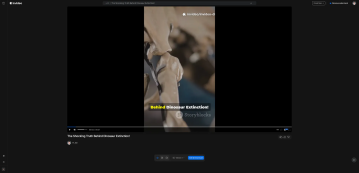
🎓
Creating an Automated Video Generation Workflow with Videostew API on Make.com
In this post, we'll walk you through building an automated video creation process using Make and the Videostew API. Buckle up—automation magic ahead!Getting Sta...
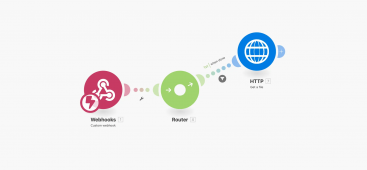
🎓
A Comprehensive Guide to Features Frequently Used by Videostew Creators
How are creators making the most of Videostew? 🤔By exploring use cases of Videostew, we've gathered insights from various creators, leading us to identify four ...

🎓
Best AI Tools for Content Creation in 2025 (A Practical Guide)
Why Is It Time to Rework Your “AI Tool Stack” Now?From traditional blogs and newsletters to Instagram Reels, YouTube Shorts, TikTok videos, and even X and Threa...

🎓
What's the Best Text to Video AI for Content Marketers? 🤔
This is a sincere, elaborate, and friendly guide from Jun, the operator of Videostew, dedicated to all content marketers tirelessly searching for the “best text...
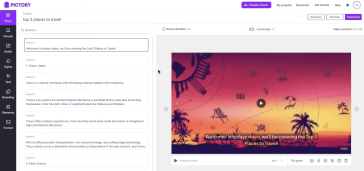
🎓
YouTube Shorts Aspect Ratio and Layout Guide (2025)
YouTube Shorts: Why is 'Aspect Ratio' the First Button to Push?Ever heard of the terms 'lean back' and 'lean forward'?'Lean back' is exactly what it sounds like...
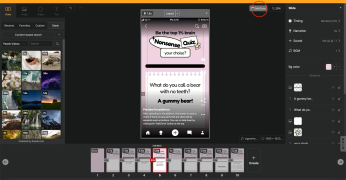
🎓
5 Types of Instagram Reels Small Commerce Businesses Should Try Right Now
Instagram Reels have become an essential marketing channel for commerce marketers, not just an option. In fact, according to Meta's announcement in the second q...
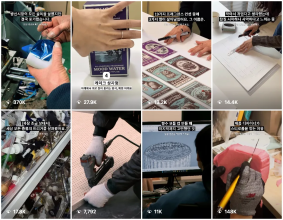
PowerPoint is traditionally a go-to solution for crafting professional presentations. But its potential goes beyond static slides! With a range of dynamic features like animation, transition, and morphing, PowerPoint is your one-stop destination for video creation as well.
Ever wondered if you could create a music video featuring a K-pop idol band with nothing but PowerPoint? Well, hold onto your hats folks, it's totally possible. Yes, you read that right – just PowerPoint!
Although PowerPoint may not have been originally intended for creating videos, it quite smoothly facilitates slideshow video production with remarkable ease. This very post, my darlings, is here to present you with the simplest, quickest journey to craft a slideshow video in PowerPoint.
There’s Nothing a Good Collage Can't Solve
PowerPoint shines with a feature that suggests layouts for creating impressive image collages. It's why you can toss more than one image on a slide and effortlessly alter the layout using the Design Ideas panel. This, my dear reader, is the first stride towards placing multiple images on a single slide.
Unleash the Power of Slide Transition Effects
Transitions, ah, what a breath of freshness they can bring between slides. Gorgeous, aren't they? Let's say you cast a push transition onto the second slide; it will surface while the first slide is gently nudged upward. Have a gander at the sample included below.
Tune it Up With BGM
To add your own delightful tune, simply go to Insert > Audio menu to upload an mp3 file. A tiny speaker icon, rather jolly in appearance, will emerge on your screen like so:
Creating a slideshow video with PowerPoint does require some slight adjustments. Navigate over to the Playback menu and activate ‘Play in Background’. This will enable additional options to appear.
These four golden features ensure that the delightful BGM continues playing throughout your video.
Convert Your Presentation into a Video Format
Click file> Export and select the mp4 format.
The key here is to fix the slide timing. Let’s assume a 5 seconds timing; this means each slide will play for 5 seconds before moving to the following one. Tap done, and there you have it – a video file ready in minutes. Isn’t it too good to be true?
Wrapping it Up
We’ve journeyed together through creating a short slideshow video using PowerPoint in this blog post. Though PowerPoint is certainly not a professional video tool, it has everything you need to create compelling visuals. But let’s be fair, it does have drawbacks in terms of user experience. Adding subtitles or making it more complex becomes increasingly challenging. If you’re looking for a tool to help you craft more dynamic and intricate videos, your search ends at VideoStew.