
Junwoo
2022-07-18 22:19:57
University
How to Transform a PowerPoint into a Slideshow Video
🗞️
[Update] Pick Up Where You Left Off – Seamless Long-Form Rendering is Here! 🚀
Until today, Videostew quietly tapped you on the shoulder when your video hit the plan’s length limit. Not anymore—say hello to the new “Project Merge” update! ...
![[Update] Pick Up Where You Left Off – Seamless Long-Form Rendering is Here! 🚀](https://cdn.videostew.com/files/thumb/323962b5e-7td8vjudu)
🗞️
[Update] Your Personal Dictionary (AI Voice Pronunciation Customization)
Your AI voice keeps butchering that one fancy word? Meet the shiny-new User Dictionary—your pronunciation fairy-godmother! 🪄Check out these real-life hacks:Got ...
![[Update] Your Personal Dictionary (AI Voice Pronunciation Customization)](https://cdn.videostew.com/files/thumb/bf4e93e99-7t74wq86j)
🗞️
[Update] Project Favorites Are Here! 🌟
Your go-to My Template just got a turbo-boost: meet Project Bookmarks! ⚡️Hit the gear icon on any project, drop it into your bookmarks bar, and boom—next time y...
![[Update] Project Favorites Are Here! 🌟](https://cdn.videostew.com/files/thumb/079dab158-7t5owv1w8)
🗞️
[Update] Projects & Library Folders: Finally, a Place for Everything!
Wave goodbye to the chaos—folders have landed to keep your projects and library assets neat, tidy, and downright respectable.Project FoldersNeed a spot for that...
![[Update] Projects & Library Folders: Finally, a Place for Everything!](https://cdn.videostew.com/files/thumb/f7774333b-7t0myy5d6)
📣
The 50-Something Real-Estate Broker’s Secret to Cranking Out Blog & YouTube Content at the Same Time (Without Losing His Mind)
These days, even real-estate agents are jumping on YouTube to showcase listings and dish out market insights through slick video content.Meet Mr. Tae-yong Ahn f...

🎓
Turn Your Script into a Video: Practical Content Repurposing Hacks
This post is your no-fluff, real-world playbook for turning the flow of your writing straight into repurposed video content. If video production has always felt...

🗞️
[Update] AI Voice Cloning Has Arrived 🎙️✨
1~3분 정도 길이의 목소리 음성 파일로 나만의 TTS를 생성할 수 있는 AI보이스 클로닝 기능이 업데이트되었습니다.AI보이스 > Custom브라우저 상에서 실시간으로 녹음하거나, 미리 녹음된 음성파일을 업로드하여 생성할 수 있습니다.워크스페이스별로 1개의 클로닝 보이스를 생성할 ...
![[Update] AI Voice Cloning Has Arrived 🎙️✨](https://cdn.videostew.com/files/thumb/29d6f68d0-7sb686t98)
🤔
The Video-Editing Sidekick That Slides Right Into Your Workflow: Where Videostew Is Headed
You just hit "publish" on your blog post, but the video keeps getting pushed to the mystical land of “later.” Sound familiar? I’ve lost count of how many market...
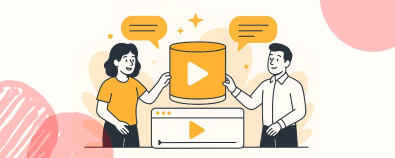
PowerPoint is traditionally a go-to solution for crafting professional presentations. But its potential goes beyond static slides! With a range of dynamic features like animation, transition, and morphing, PowerPoint is your one-stop destination for video creation as well.
Ever wondered if you could create a music video featuring a K-pop idol band with nothing but PowerPoint? Well, hold onto your hats folks, it's totally possible. Yes, you read that right – just PowerPoint!
Although PowerPoint may not have been originally intended for creating videos, it quite smoothly facilitates slideshow video production with remarkable ease. This very post, my darlings, is here to present you with the simplest, quickest journey to craft a slideshow video in PowerPoint.
There’s Nothing a Good Collage Can't Solve
PowerPoint shines with a feature that suggests layouts for creating impressive image collages. It's why you can toss more than one image on a slide and effortlessly alter the layout using the Design Ideas panel. This, my dear reader, is the first stride towards placing multiple images on a single slide.
Unleash the Power of Slide Transition Effects
Transitions, ah, what a breath of freshness they can bring between slides. Gorgeous, aren't they? Let's say you cast a push transition onto the second slide; it will surface while the first slide is gently nudged upward. Have a gander at the sample included below.
Tune it Up With BGM
To add your own delightful tune, simply go to Insert > Audio menu to upload an mp3 file. A tiny speaker icon, rather jolly in appearance, will emerge on your screen like so:
Creating a slideshow video with PowerPoint does require some slight adjustments. Navigate over to the Playback menu and activate ‘Play in Background’. This will enable additional options to appear.
These four golden features ensure that the delightful BGM continues playing throughout your video.
Convert Your Presentation into a Video Format
Click file> Export and select the mp4 format.
The key here is to fix the slide timing. Let’s assume a 5 seconds timing; this means each slide will play for 5 seconds before moving to the following one. Tap done, and there you have it – a video file ready in minutes. Isn’t it too good to be true?
Wrapping it Up
We’ve journeyed together through creating a short slideshow video using PowerPoint in this blog post. Though PowerPoint is certainly not a professional video tool, it has everything you need to create compelling visuals. But let’s be fair, it does have drawbacks in terms of user experience. Adding subtitles or making it more complex becomes increasingly challenging. If you’re looking for a tool to help you craft more dynamic and intricate videos, your search ends at VideoStew.