Guide
Kenbun(Movement)
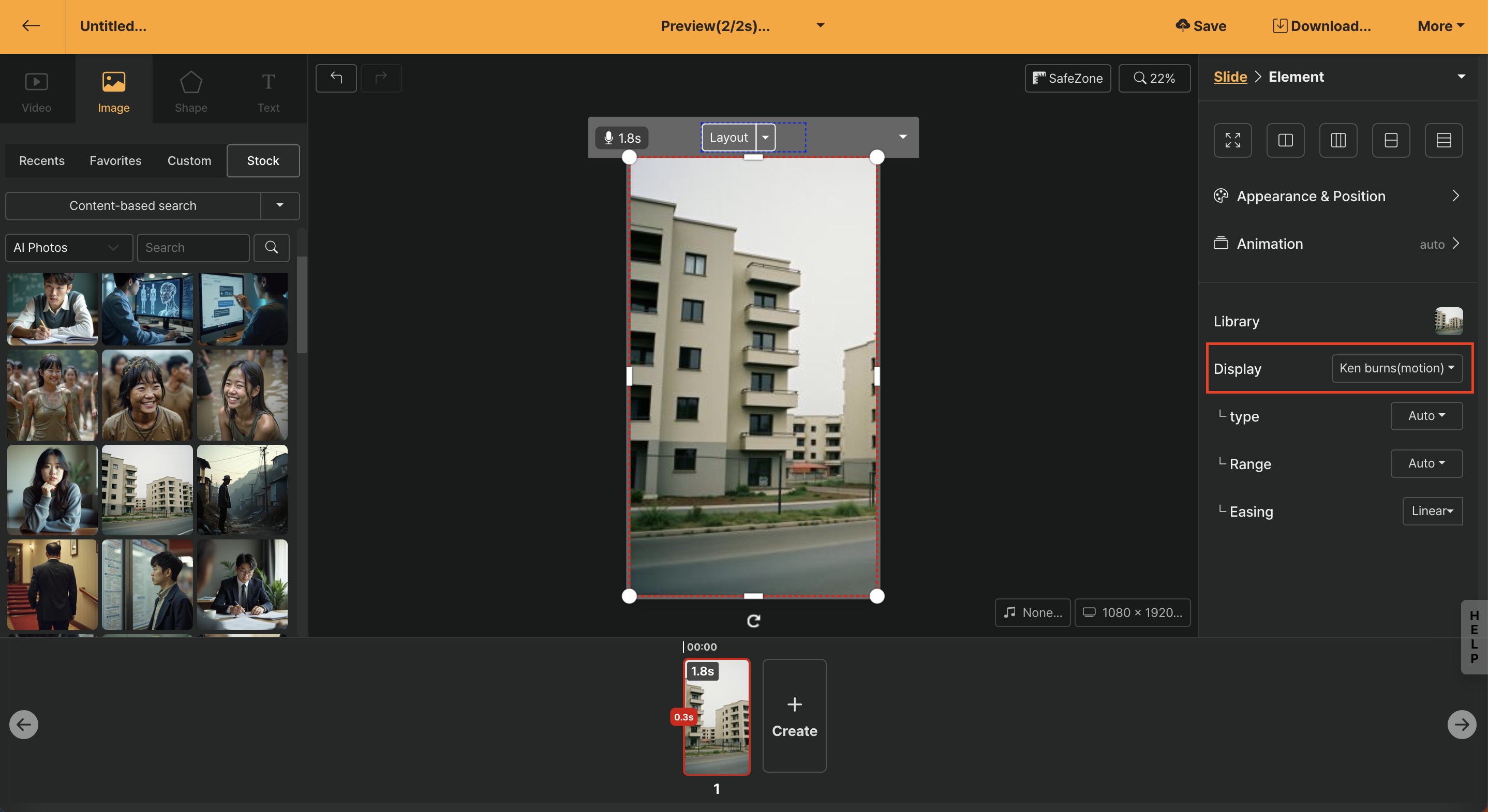
This feature allows you to automatically apply motion animation according to the characteristics of the image elements. The [Automatic] option is basic, and depending on the need, you can double-click the image to directly determine the effect of enlargement or movement, such as pan or zoom in/out.
Type
| Menu | Description |
|---|---|
| Automatic | Automatically applies appropriate Kenbun effects based on the image ratio or the extent to which the user has enlarged the image. |
| Expand | When you enlarge a certain area with the image expansion function, the specified area is expanded as the slide is regenerated. |
| Shrink | When you enlarge a certain area with the image expansion function, an animation that shrinks a certain part according to the moving range is created. |
| To the left | Applies a panning effect that slowly moves the image to the left. |
| To the right | Applies a panning effect that slowly moves the image to the right. |
| Upward | Applies a panning effect that slowly moves the image upward. |
| Downward | Applies a panning effect that slowly moves the image downward. |
Movement Range
The [Automatic] option is the default and you can finely adjust the moving range.
Zoom
This menu allows you to fine-tune animations when images are panned or enlarged/shrunk. You can specify movements separately from the overall project-applied [Ease (movement effect)]. In the case of Kenbun effects, the default setting linear works best.