Guide
The quality of the rendered video is degraded
If the quality of a typically rendered video is degraded, the issue is not with the rendering itself, but rather with issues that have combined after rendering elsewhere. If there is no problem when checking the rendered video itself, you should examine the following issues.
- If you have transferred the rendered video via a messenger like KakaoTalk, the messenger will compress it once more. Messengers generally compress videos to lower quality in order to optimize for network performance. In this case, you should set the quality to 'Original' or 'High' in the messenger settings before transferring, or you should directly upload the mp4 without going through the messenger.
- If the quality is too poor when viewed on YouTube, you should check the speed of your network. YouTube may automatically stream a lower quality version if the user's network is slow. You can forcibly change the quality to a higher setting in the YouTube player, or try checking the quality by opening it where a stable network is ensured.
If the text appears clear but the quality of the clipped video is low?
In Videostew, you can upload video files directly for use. During the upload process, Videostew server will re-encode the video once more.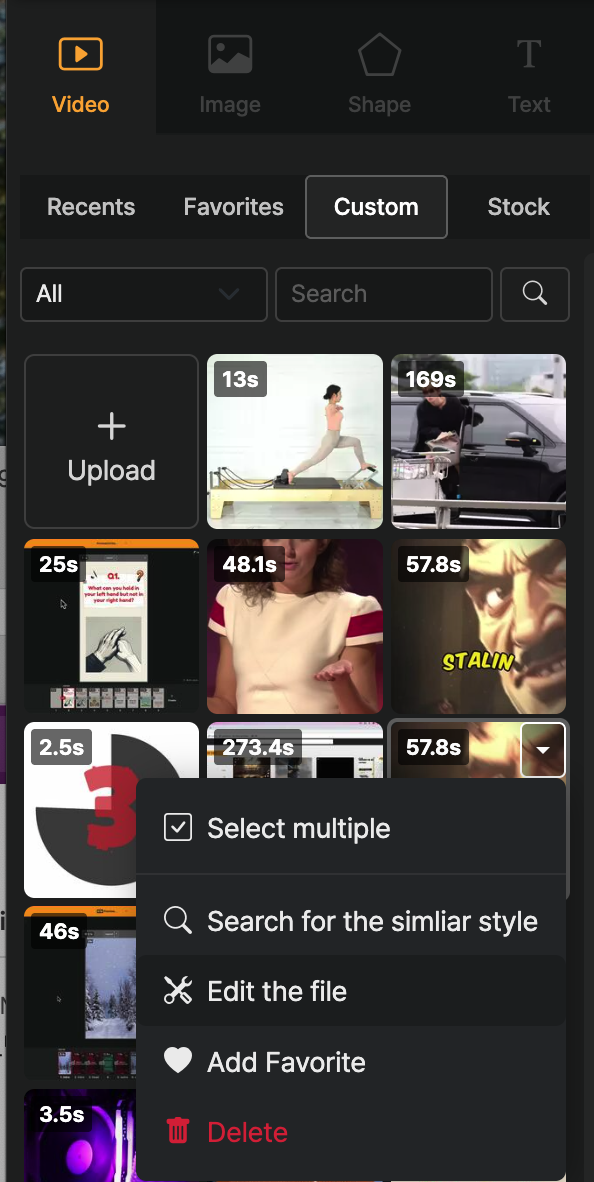
In this case, for some videos the quality may end up lower than the original. When this happens, you can use the "File Editing > High Quality" feature to use the file that has not been re-encoded to standard quality.
Files from the parent folder will be regenerated without issue, but in some special coding cases they may not be regenerated properly after upscaling. (In such cases, delete the file and upload it again.)