Guide
Global properties
Most properties are applied by slide, but there are properties that are applied to the entire project you are currently working on. Would you like to see what these elements are??
Global Background Music
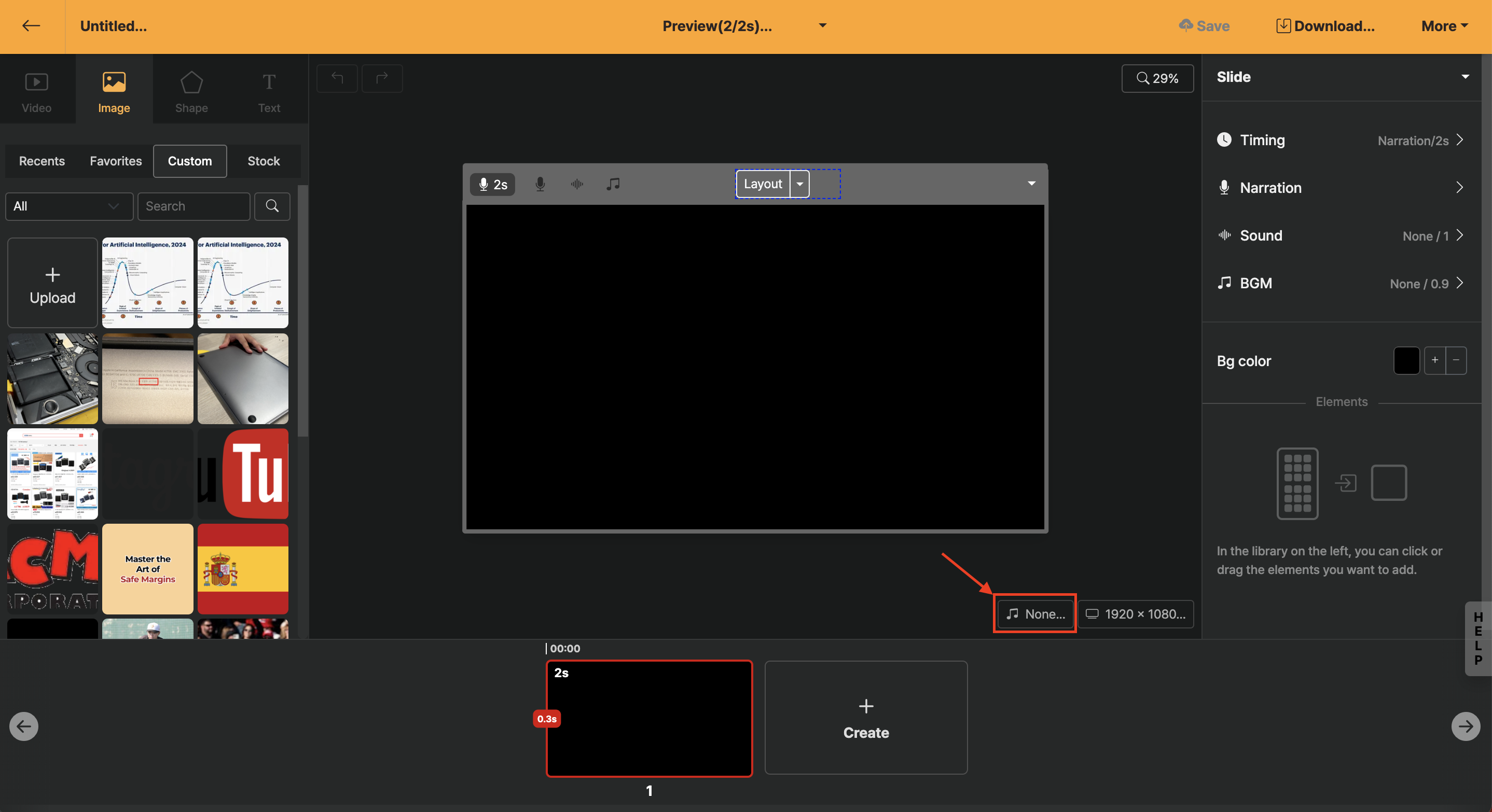
Global background music lets you set music that plays by default throughout the project, and it is designed to fade in/out automatically at the beginning and end.
The music applied to the whole project can be accessed via the background-music icon at the bottom of the stage area. If you want different background music on only some slides, please refer to the Slide Background Music guide.
Background Music Selection
Clicking the [All] button allows you to set categories by genre and mood; it's convenient to make a selection while previewing by holding the mouse over it.
Volume Adjustment
Background-music volume can be changed globally through [Global Volume]. Generally, when AI voice is applied, setting it to 20 % works well. Use Preview to watch the narration and adjust the volume appropriately.
Similar Style Search (Similar Track Search)
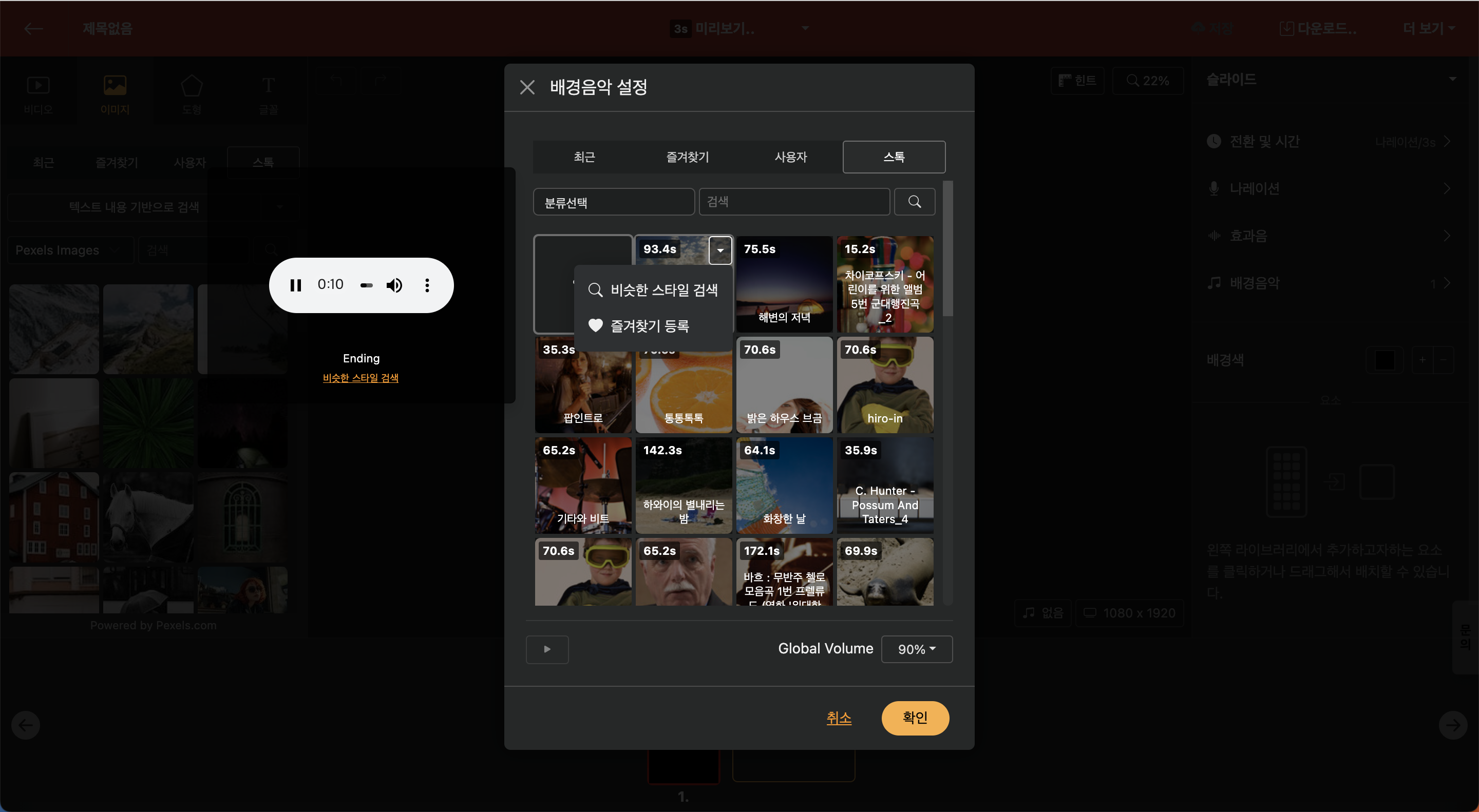
Hovering the mouse over the music and pressing the settings (▼) button reveals a "Similar Style Search" option. This feature allows you to receive recommendations for tracks that are similar to the music you are currently listening to.
View Detailed Sound Information
Selecting the music title next to the play button will provide detailed information about the sound, and the text can be copied.
Size
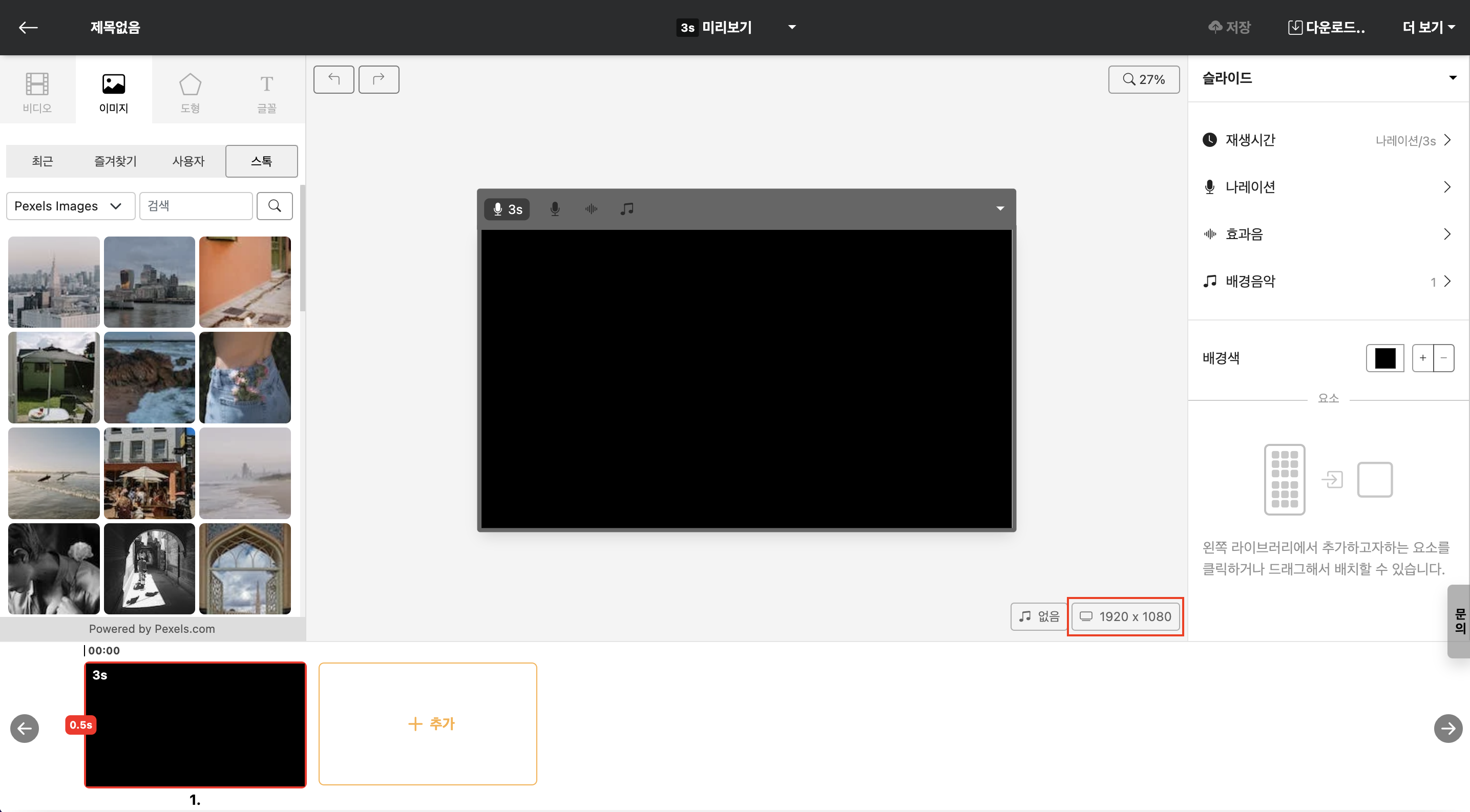
You can change the size of the project. In addition to the default sizes provided, you can also set your desired size directly through the "User" tab.
Transition (Movement Effect)
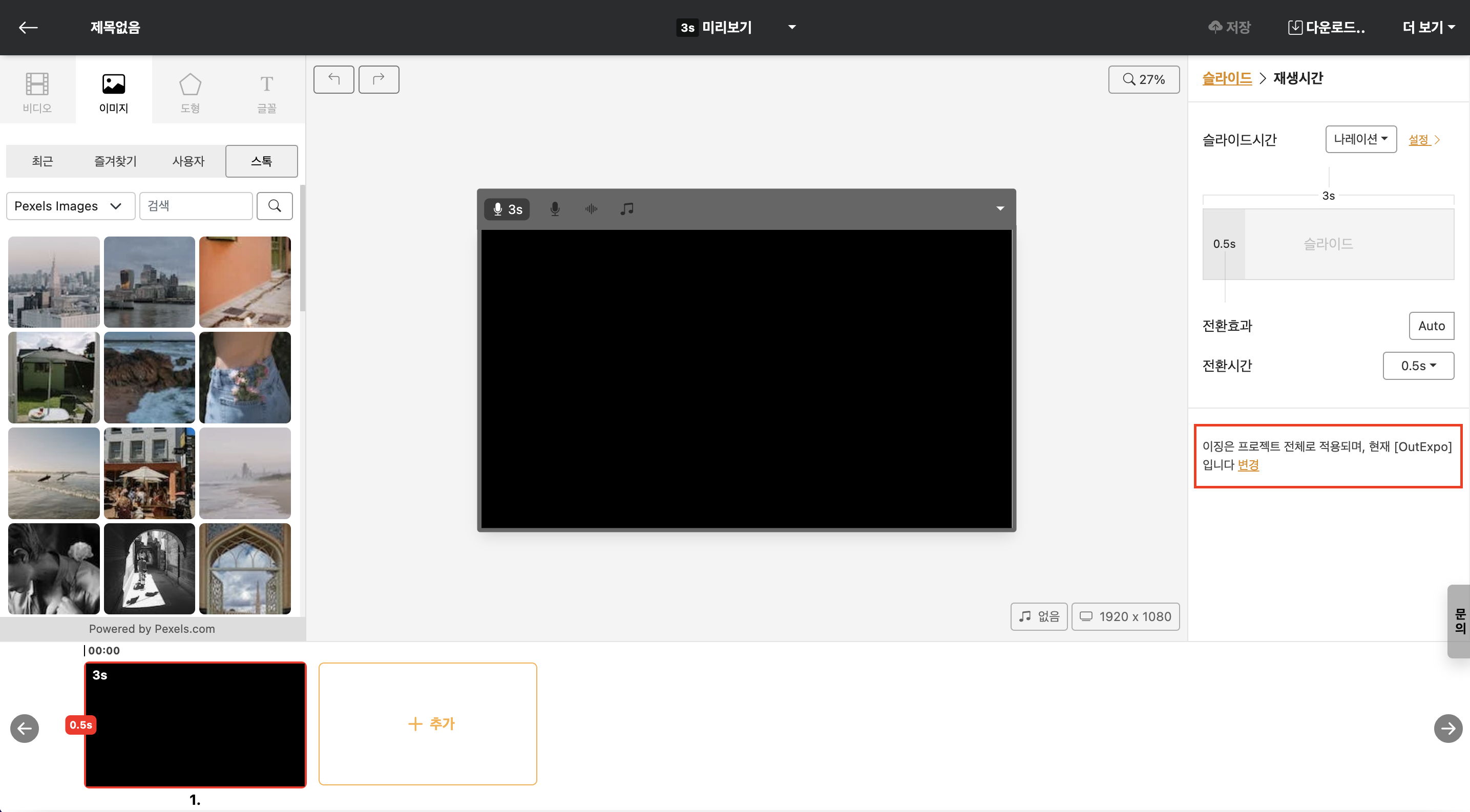
This setting is applied to the entire project and can change the feeling of animation movement. Click the 'Change' button to modify the movement effect of the animation as desired.