Guide
Background Color
Edit screen > Slide Properties on the right > Background color
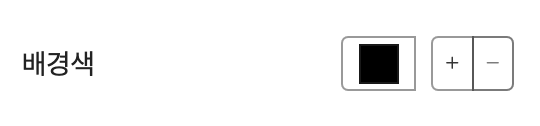
You can change the slide's background color from the default (black) to a different color. Additionally, you can add other colors by clicking the '+' button and specify gradient effects.
Recent
Edit screen > Slide Properties on the right > Background color > Recent
The colors recently used are displayed.
Favorites
Edit screen > Slide Properties on the right > Background color > 즐겨찾기
Frequently used colors can be added to Favorites for easy access. Favorites are managed separately for each workspace.
User
Edit screen > Slide Properties on the right > Background color > 사용자
< Add Custom Color >
Click the '+' button to directly add a custom color. You can easily find and add the desired color using the color spectrum in the 'Add Color' window.
Stock
Edit screen > Slide Properties on the right > Background color > 스톡
There are about 140 default colors prepared in the color palette. Selecting a color will apply it to the background of the slide, and you can also change the colors of multiple slides at once. Please refer to [Edit Multiple Slides at Once] for how to edit multiple slides simultaneously.