Guide
Editing Window
This is the area where you can perform selection and position adjustments for elements.
Cancel/Redo action
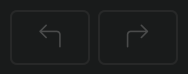
This function allows you to cancel the action you just performed or redo it.
Safe zone (vertical size)
When creating the vertical size for separate left-right screens, in the actual platform display various buttons cause the surrounding area to be invisible. This feature is used to anticipate and prevent that.
Zoom in/out
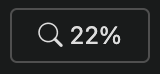
Change the size of the current Editing Window! You can make it small to see the overall layout or zoom in to edit specific elements in detail. The shortcut for zooming in/out is Ctrl++/ -.
Slide settings
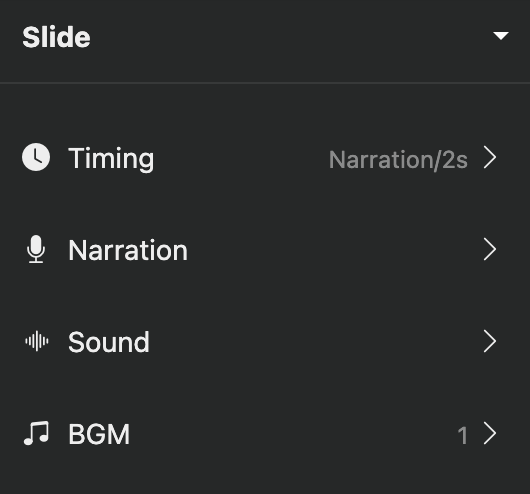
This is the space that displays the internal elements by the size of the slide. There is a direct access button for Slide Properties and a dropdown (▼) for management. For more information on managing internal elements, see [Element Operations].
Playback Duration
The default playback duration of a slide is 3 seconds, and you can click to change this duration.
Please refer to the [Playback Duration/Conversion Effect] guide document for how to change the playback time.
Narration
You can apply an AI voice to your slides, or record your own voice.
Sound Effects
You can set the sound effects that will play when the slide appears.
Background Music Volume Change
You can change the background music that plays across the entire project, and you can temporarily adjust the volume on this slide. For example, when important content appears or when you need to lower the volume of a video embedded in the slide, you can quickly adjust the volume.
Editing Window(Stage)
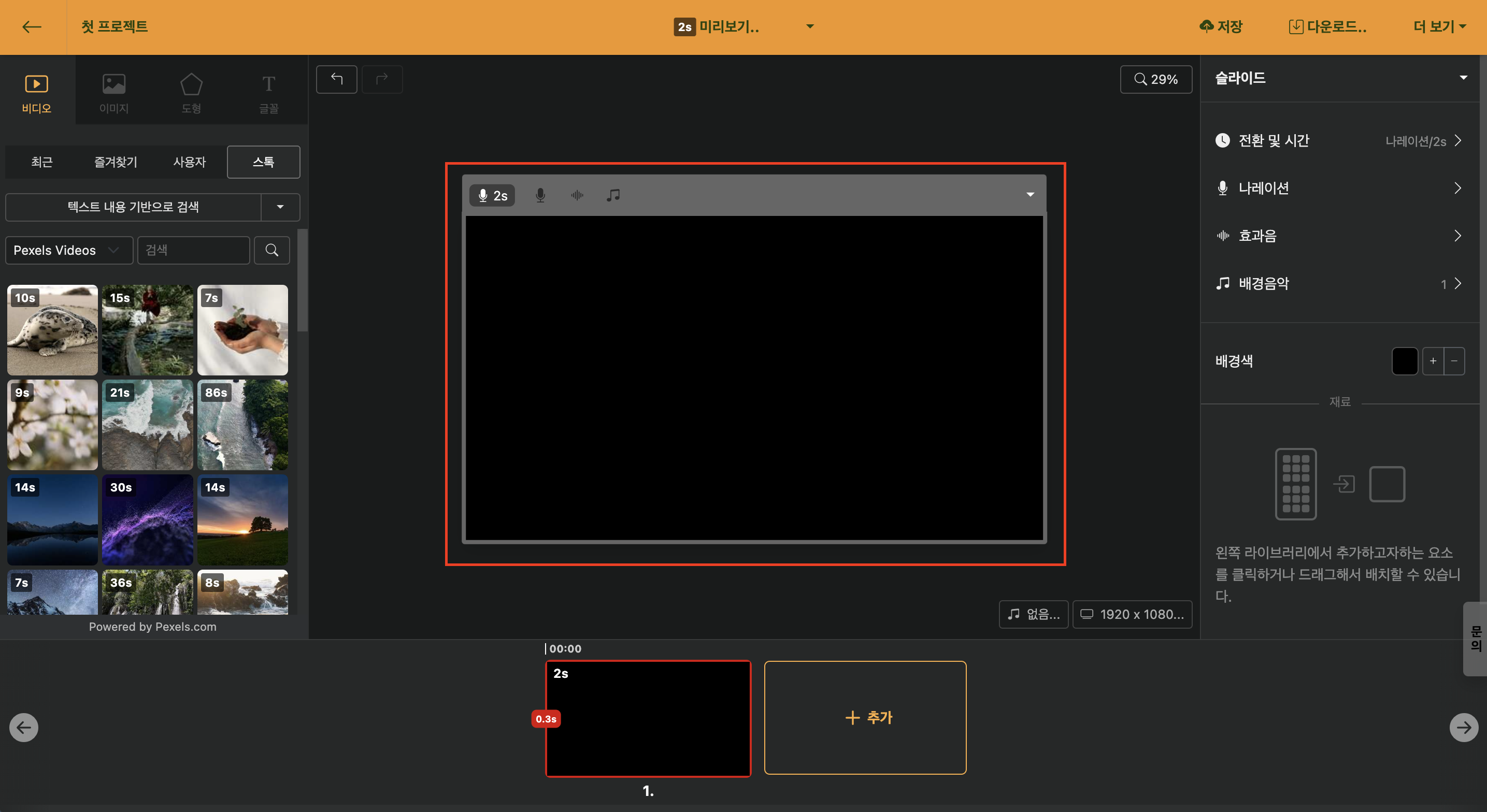
You can apply all the elements of the library panel by dragging and dropping or clicking.
Background Music Settings
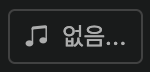
You can set or change the background music that plays across the entire project.
Resize
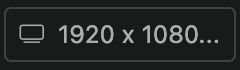
You can change the size of the project. In addition to the default sizes provided, you can also set a custom size using the "User" tab.