Guide
Double-click Mode
When you double-click on a text element in the Editing Window at the center, it switches to an editing mode where you can modify the content. When you select part of the text in this editing mode, a toolbar appears below, with each function as follows:

< When entering editing mode, a toolbar appears >
| Button | Function |
|---|---|
| B | Applies bold effect to the selected text area. |
| I | Applies italics effect to the selected text area. |
| U | Adds an underline to the selected text area. |
| S | Add a cancellation line to the selected area of the text. |
| A | Changes the color of the selected text area. (Choose from default colors and recently used colors) |
| A | Changes the background color of the selected text area. (Choose from default colors and recently used colors) |
| Tx | Removes all applied effects. |
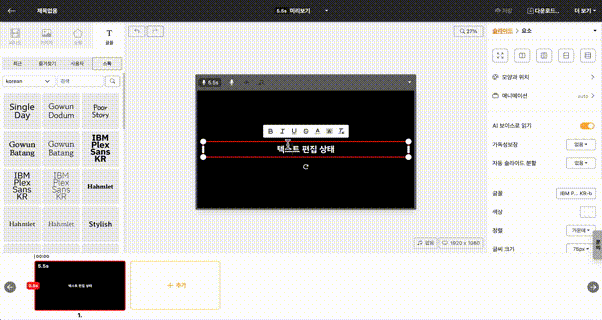
< Change the color of some text characters >