Guide
- Can I try the experience before paying?
- Can I receive a proposal and service introduction?
- Can I suggest a template production?
- How do I add a coupon?
- I logged in with my Naver ID but I haven't received the verification email!
- How do I unsubscribe?
- Is there a discount available for educational purposes?
- Can I receive a tax invoice?
- I want to cancel my payment.
- I am curious about how the pricing works
- How can I check how much rendering time I've used?
- What is video rendering?
- How is the initial rendering usage calculated?
- Are there any events/promotions where I can get free usage rights?
Account and Payment Information
Can I try the experience before paying?
It’s free. When you sign up for Videostew, you can try it free for 14 days. In addition, if you participate in the Online Class, we provide 1 month of free usage rights (Personal Plan) for learning how to use Videostew.
Furthermore, content produced in the trial version can be freely distributed on the channel of your choice, according to the terms of Videostew.
Can I receive a proposal and service introduction?
Yes, you can. In the case of a proposal, you can directly specify the plan and period at the online proposal and receive it.
You can also download the service introduction by clicking here.
Can I suggest a template production?
Yes! For brand plan customers, we analyze the customer's situation and support the creation of the necessary template through 1:1 online meetings. Once a template is created, you can continue to produce videos with a similar feel using just basic input.
How do I add a coupon?
If you have received a coupon (voucher), you can add it via the Account and Payment > Coupon menu. Coupons are applicable only once per new account.
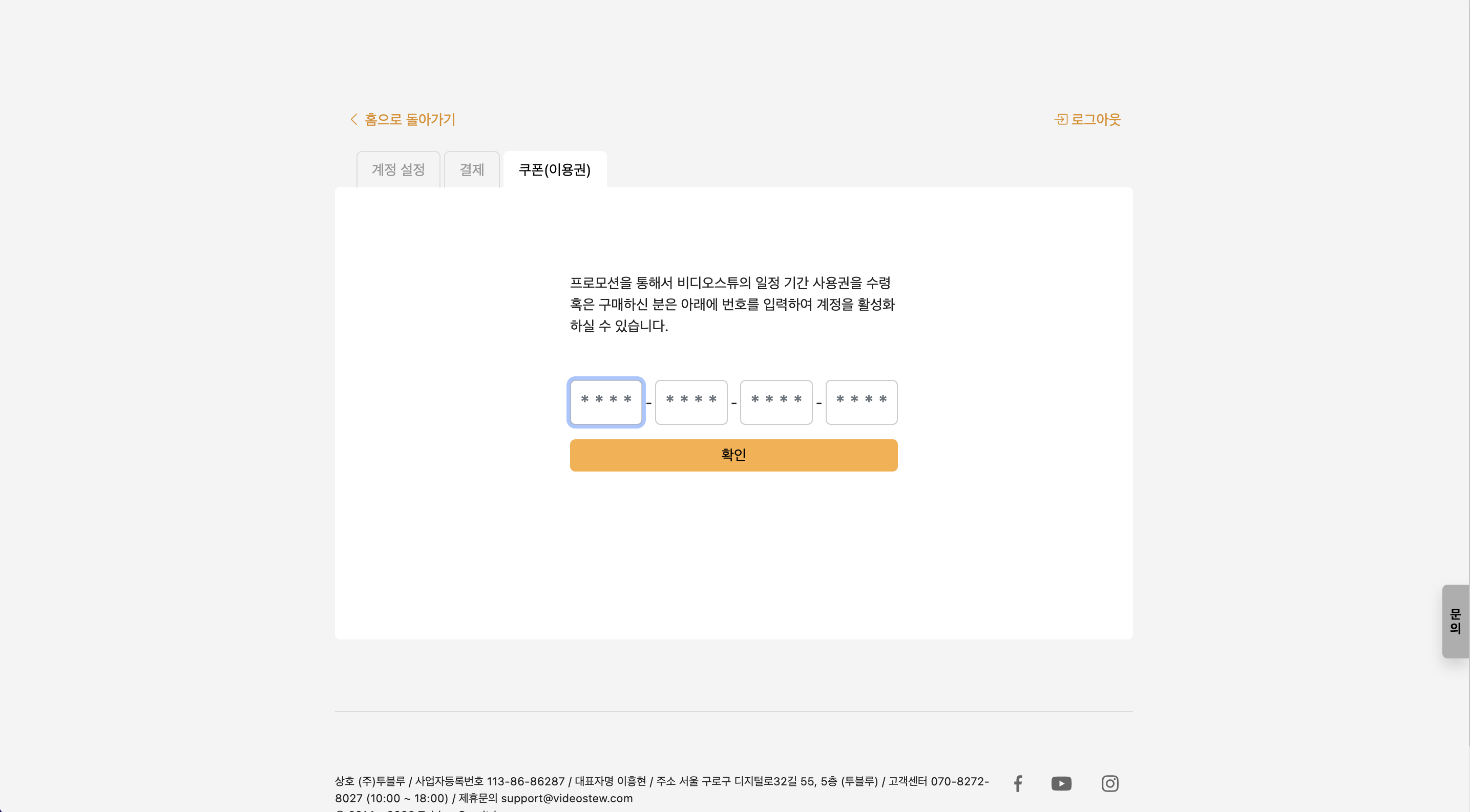
I logged in with my Naver ID but I haven't received the verification email!
When logging in with a Naver ID, a mail is sent to the 'contact email' instead of the Naver email address. Therefore, if you update your 'contact email', you can request the verification email again. For more detailed information, please check the link at Naver Customer Center.
- Log in to Naver.
- Click on the NaverID button in the login area.
- In the profile area, click on the button to edit the verification email on the right.
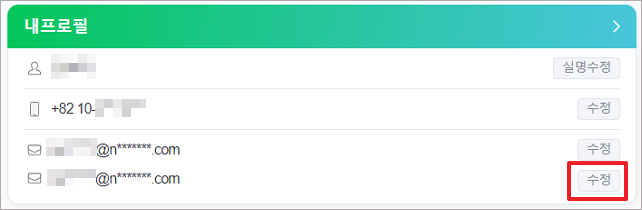
How do I unsubscribe?
To unsubscribe, please proceed by going to Home Screen > Upper Right Account Profile > Account and Payment > Unsubscribe. The direct link is as follows.
Is there a discount available for educational purposes?
Yes! We offer specially priced educational plans based on the usage purpose and the number of required accounts. Please inquire through Contact Us.
Can I receive a tax invoice?
All payments are processed online through card payment transactions as the default payment method. It is possible to receive a cost breakdown and handle tax matters via card statements. However, if you specifically need a tax invoice, please request it separately, and the payment will be processed through account transfer.
I want to cancel my payment.
If you are in the middle of a monthly automatic payment and wish to cancel the subscription at any time, you can do so, and no further repetitive charges will be made after the period has ended. Videostew calculates refunds for the unused period in credits if you cancel, since it operates on a period usage right payment method (however, if the payment point is within 7 days, a full refund is processed).
Home screen > Account Click (Top right corner) > Account and Payment > Payment tab
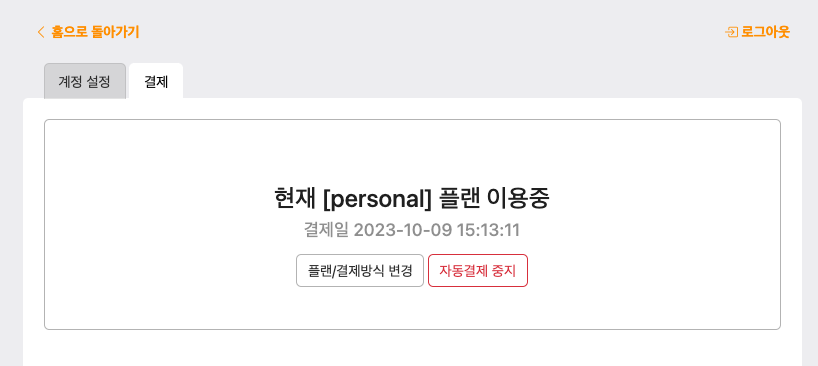
Click the [Stop Automatic Payment] button and then the [Request Refund] button!
I am curious about how the pricing works
Pricing information is provided at Pricing, where you can compare the features of each plan in detail through a feature comparison chart.
How can I check how much rendering time I've used?
You can check the remaining rendering time by clicking on the nickname in the download window and the top right corner of the home screen.Check rendering time in the video download menu
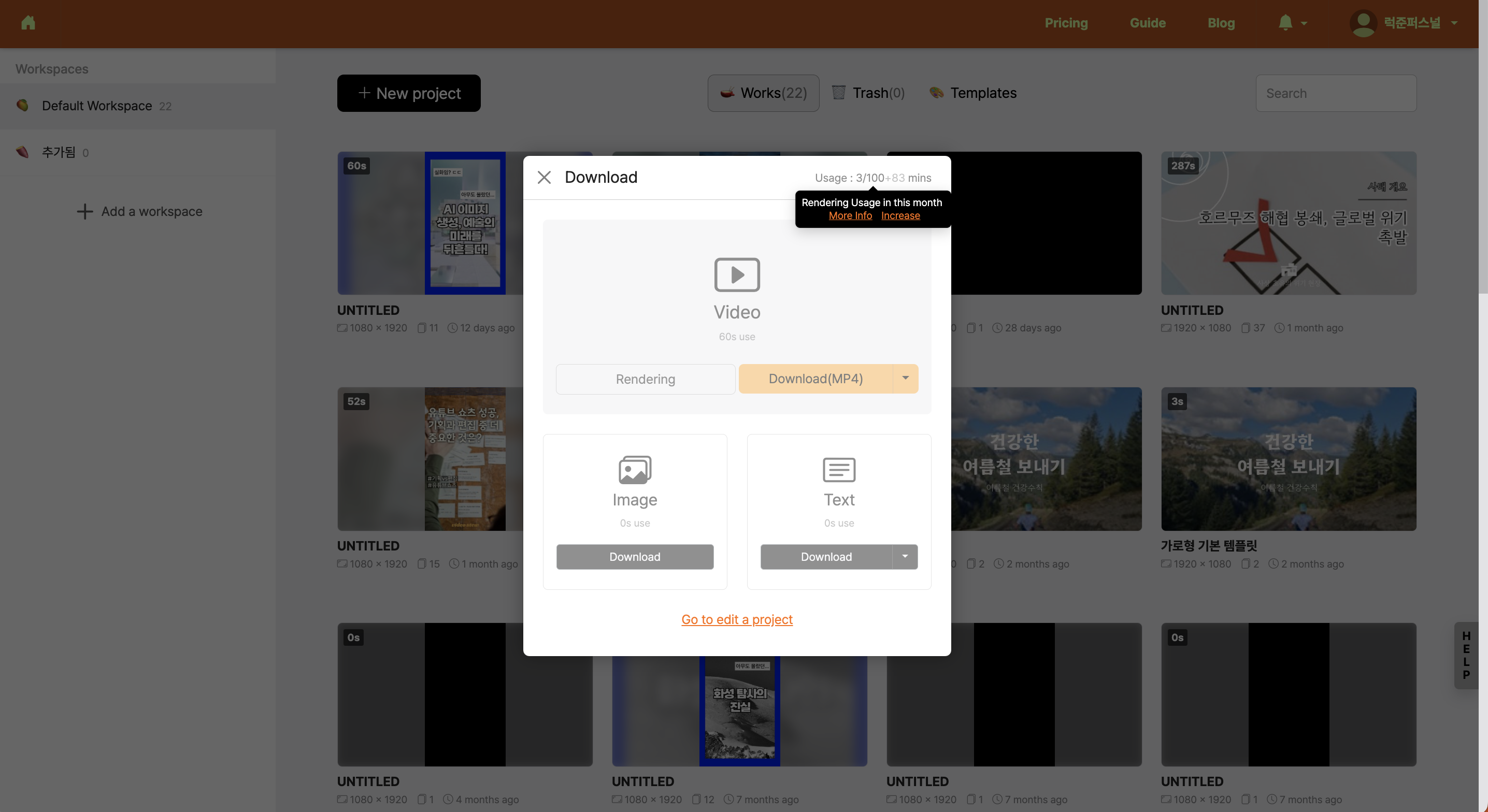
In Videostew, the rendering time is renewed from the 1st to the end of each month, and the total available rendering time for this month is provided. Also, if there is a policy for this month (displayed as '+time'), you can continue to use the unused rendering time from the previous month.
Click on the nickname to check the rendering time in account information
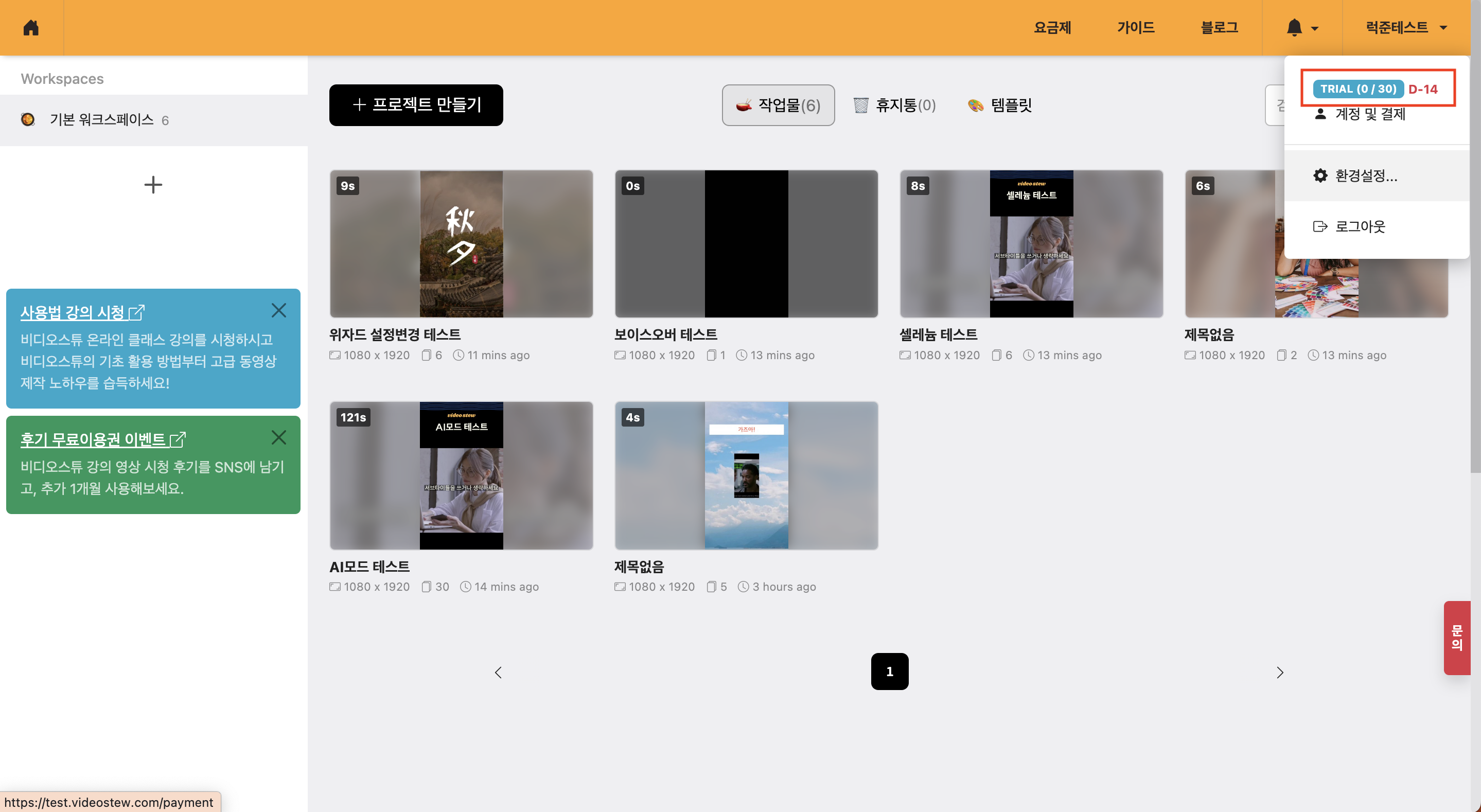
By clicking on the nickname on the home screen, you can check the current status of the rendering time usage.
What is video rendering?
Once the work is complete, cloud server rendering proceeds to create the video file. Each plan includes a monthly allocation of rendering time; for example, if you render a one-minute video, one minute of rendering time will be deducted. The rendering deduction is indifferent to content and is only related to the amount of time used.
How is the initial rendering usage calculated?
Rendering Usage
Rendering usage is initialized periodically on the 1st of every month. Regardless of the payment time, it's based on the 1st of the month, which makes the management of usage more straightforward. This policy is slightly more advantageous to users because they can use both the maximum usage of the month when subscribing and the maximum usage of the month when canceling.
For a more integrated experience, we are operating a monthly policy. For example, if there is unused time from the previous month, you can use it as additional rendering time after reducing all usage for this month. The monthly policy can only be applied to unused minutes of the previous month and cannot exceed the maximum time of the current plan. (If the plan is downgraded after the month changes, the time exceeding the maximum time of the plan will not be carried over.)
Example) Personal Plan (10 / 60 + 25)
You used 10 minutes out of 60 this month, and you can use an additional 25 minutes that were not used last month.
To check your rendering usage, you can confirm it by clicking the profile button at the top right of the home screen. Also, rendering usage is always displayed at the top of the editing screen.
How to deal with exceeding the plan usage during the subscription period
Videostew allows free plan upgrades and downgrades. For example, if you use up all the rendering time of the plan while subscribing to the Lite plan, you can upgrade to a higher plan from the payment menu.
In this case, the remaining amount will be deducted based on the next subscription renewal date of the Lite plan, and only a portion of the higher plan's amount will be additionally charged.
If the subscription date is the 1st of every month, and the upgrade is made on the 15th, 50% of the previous plan will be deducted and only 50% of the upper plan will be charged
During the subscription, a downgrade to a lower plan is also possible. In this case, the remaining period of the new plan will be charged, and the amount for the remaining period of the existing plan will be refunded.
On the checkout page, select an upper-tier (or lower-tier) plan and proceed with the payment; the refundable amount and the amount that will actually be charged are displayed, so please confirm and complete the payment.
Storage Capacity
Storage capacity is permanently accumulated per account. If you exceed the limit of your plan, you need to upgrade your plan or regularly clean up unused storage.
To check your storage capacity, you can confirm it by going to Home > Top right corner > Profile button > Account and Payment > Usage tab.
Are there any events/promotions where I can get free usage rights?
Videostew is running a promotion where you can get 1 month of personal plan usage rights for free. Please check the details for the current promotions below.
Get 1 month free usage by leaving a Videostew review
If you leave a review content containing your feedback on Videostew on SNS, you can receive a one-month free usage right. The review post must be written in detail and directly by you; automatically generated review posts using GPT, etc., cannot participate in the event. (Well-written review posts or review posts posted on your own domain are provided with a two-month usage right through internal screening.)If you have a link to content you created directly, please include screenshots of the editing screen, etc.
Next are the instructions for participating in the review event.
- Subscribe to the Videostew YouTube channel
- Videostew 온라인 클래스 강의 영상 시청하기
- Leave a review of using Videostew on your blog or other owned channels (include lecture video address and Videostew site address): No need for text posting; you can post on all SNS such as YouTube or Facebook. However, if you post review content on a domain you own, we will provide an additional one month usage right.
- Leave the URL containing the review at Inquiry of Videostew, and receive one month usage right