Guide
Others
Can I use it without worrying about copyright issues?
All libraries of images/videos provided by Videostew may be used for personal or commercial publishing purposes without attribution. However, if you want to upload videos that use background music to your YouTube channel, your YouTube channel address must already be added to the workspace. How to add a YouTube channel address can be found here.
However, in the case of Tenor (움짤), we only provide search and input for the convenience of users, and Tenor only allows personal use. Therefore, the Tenor list is only allowed for users who agree to this. Please do not use the part that is used incorrectly.
Furthermore, we provide resources with limited copyright issues; however, the user must ensure that the content they upload is not infringing. The user must filter and use only those things that have no licensing issues.
There is a problem with the site
There can be several reasons for problems on the website. Below are the common causes and solutions.
Internal Network Block
In security-sensitive environments such as companies, connections to the internet on certain sites may be blocked. To check whether a block is in place, try visiting the connection test page. If there are no problems when accessing via an LTE-mode phone, but issues occur only when accessing from a computer, the likelihood of this being the cause is high. Please forward this to your network administrator and request that access to Videostew.com be allowed.
Cache Clearing State
Videostew often updates several times even within a single day. If new code has mixed with old code, script errors can occasionally occur. In this case, you can solve most problems simply by refreshing. If the problem persists, perform Clear Cache in your browser settings.
Extensions
Many Chrome extensions modify the code and behavior of web slides by injecting themselves into web slides. If a feature that was working suddenly stops, it is likely that this issue is related to these extensions. The simplest way to diagnose is to try accessing in Incognito Mode.
If the script mode operates normally, disable the problematic extension programs. Recently installed extension programs or those related to ad blockers, VPNs, proxies, or security are likely to be the culprits. If not such cases, disable extensions by 510 each in the extension slide and check to find the problematic extension program. If you are using a well-functioning extension, you can add Videostew site to the exception list in the settings of that extension.
YouTube upload is not working
After rendering a video in Videostew, you can upload it to YouTube with just one click. Typically, after you press the upload button, it uploads within a few minutes to YouTube Studio.
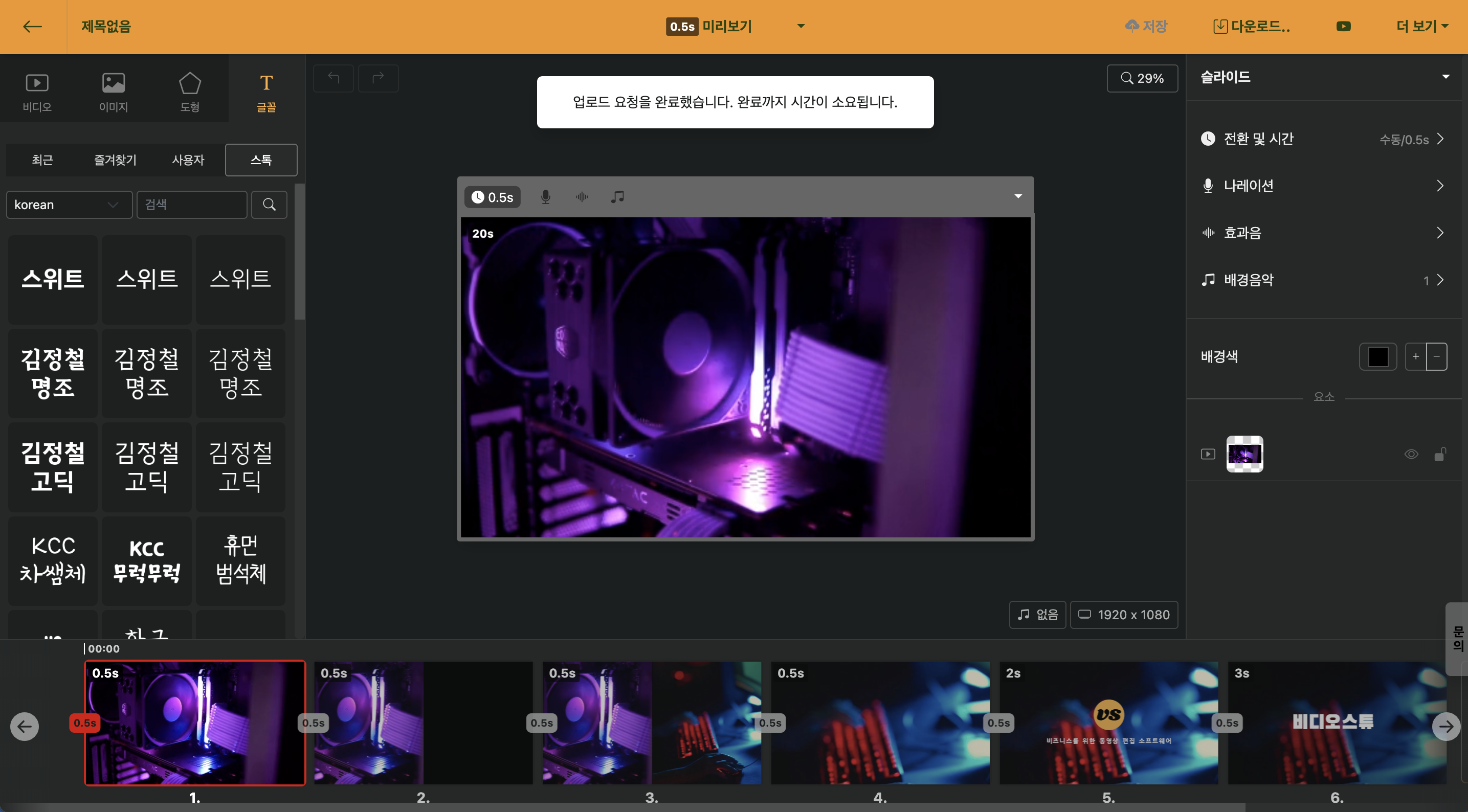
< Message indicating that the upload has started >
However, there might be issues with network conditions or account connectivity that can prevent a proper upload. In such cases, you can try to delete Videostew's access from Google account management and attempt the upload again. Please refer to the following steps.
Google account management access
Clicking the account icon in the upper right corner of the Chrome browser will take you to the Google account environment settings menu.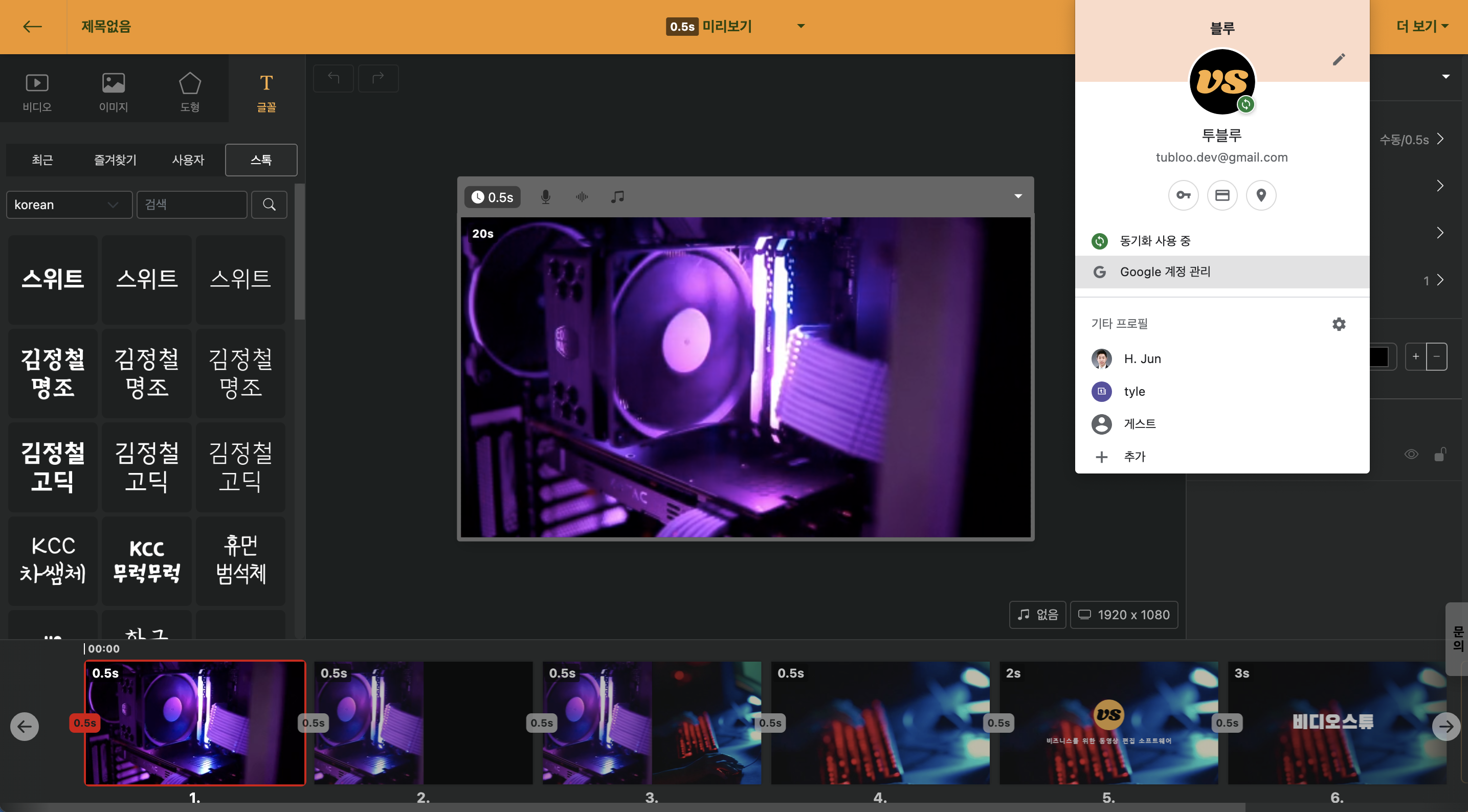
< Move to Google Account Management Menu >
Click on Data and Personal Information Protection
Here, please select the "Data and Personal Information Protection" menu on the left side.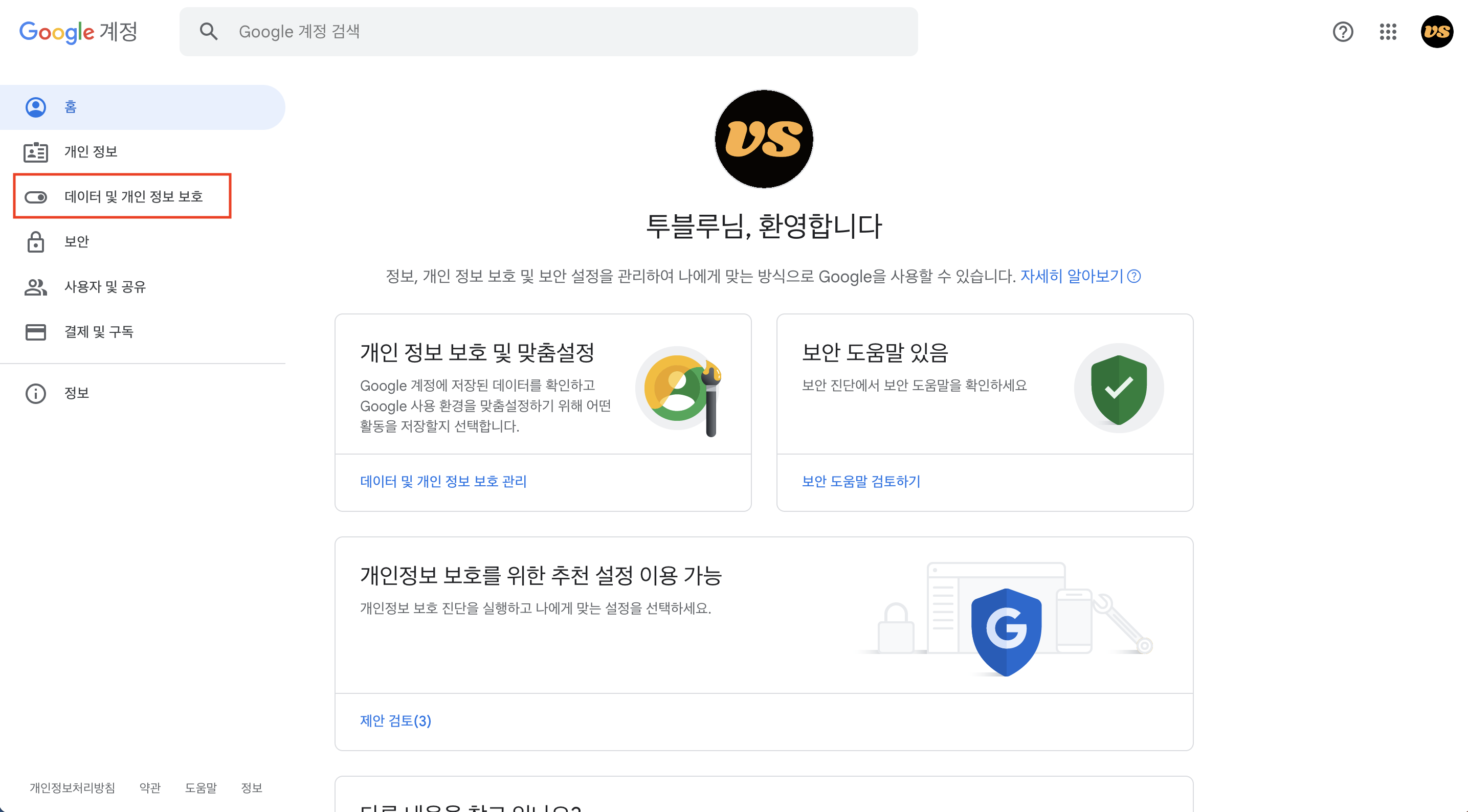
Click on Data of the Apps and Services in Use
Scroll down to find the "Data of the Apps and Services in Use" menu, and here all services that have been granted access permissions are listed.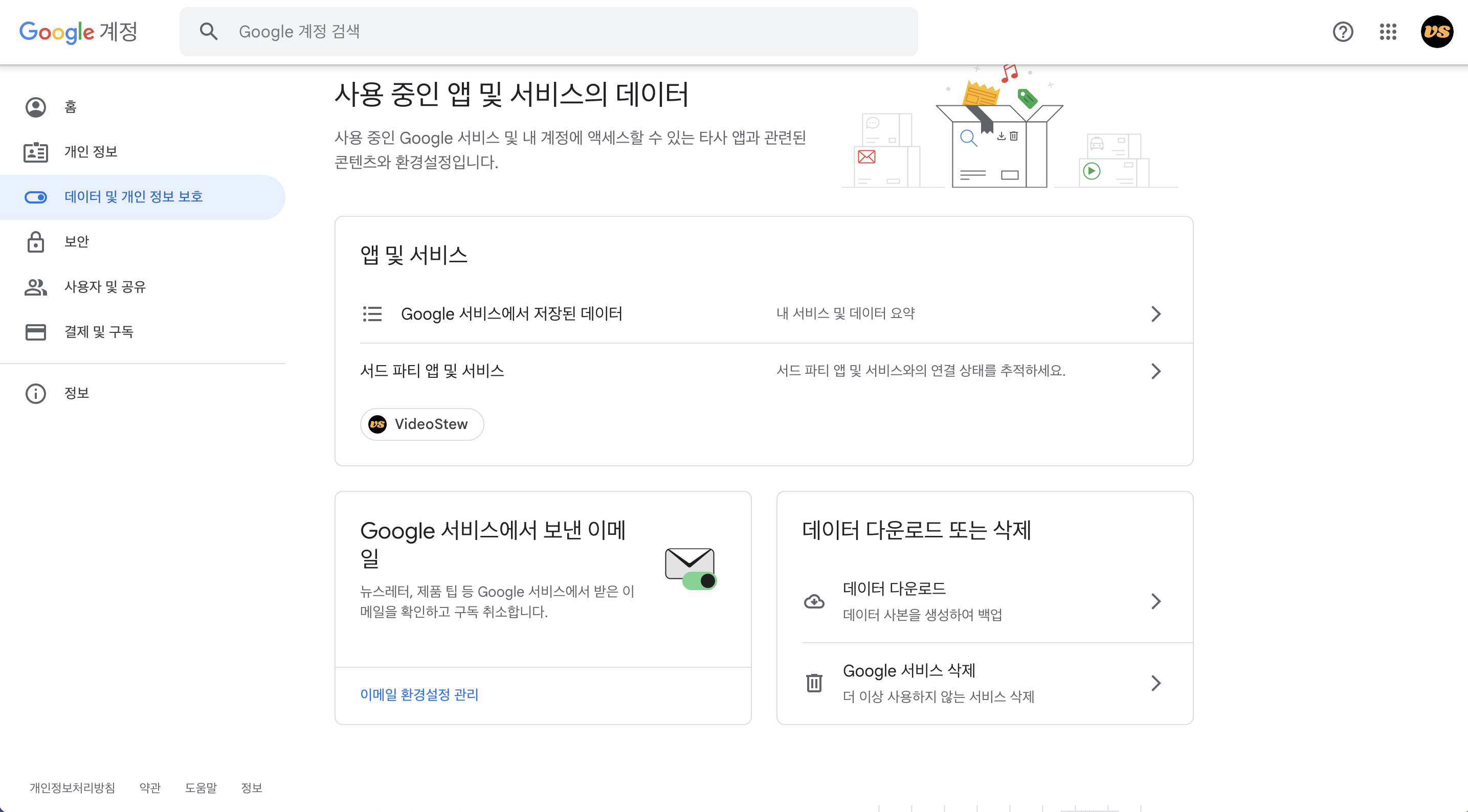
Delete All Connections to Videostew in Third-Party App Services
Find Videostew and select it. Then, by clicking on "Delete All Connections to Videostew," you can reset the account linkage.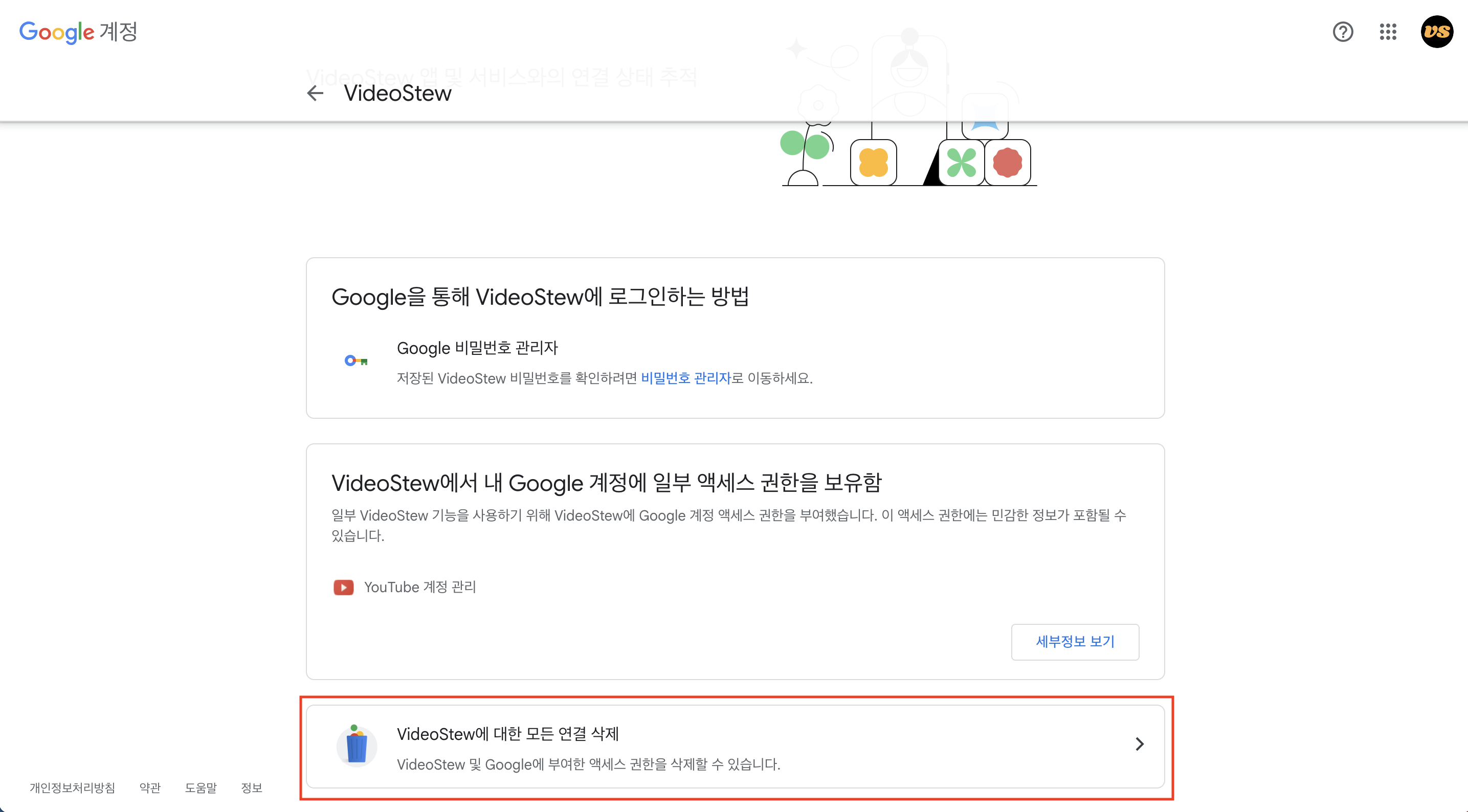
Proceed with the Account Connection by Clicking the Upload Button to YouTube Again
Now, by pressing the YouTube upload button again, you can re-establish a new YouTube account connection. Please re-select the channel you wish to upload to and proceed with the video upload! If it doesn't work, there's a high chance of a temporary network error. In such cases, please let us know through [Videostew Support](/cs) and we will check it for you.Upload doesn't work due to exceeding the limit
Videostew is a web-based service with some limitations.
If the files you upload directly are images and sound/music files, they can be up to 20MB, and videos up to 250MB. If the original video size is larger than this and cannot be uploaded, you can use the Online Free Trimming Tool to split the file and upload it.
.