Guide
What are the features?
To achieve our goal and to satisfy our users, we have implemented the following environment!
AI-based Wizard Mode
The starting point of video creation is diverse. You can first create a narration script and then add visuals, or you can first create the video and then insert subtitles. Sometimes you can also create a story with a collection of photos.
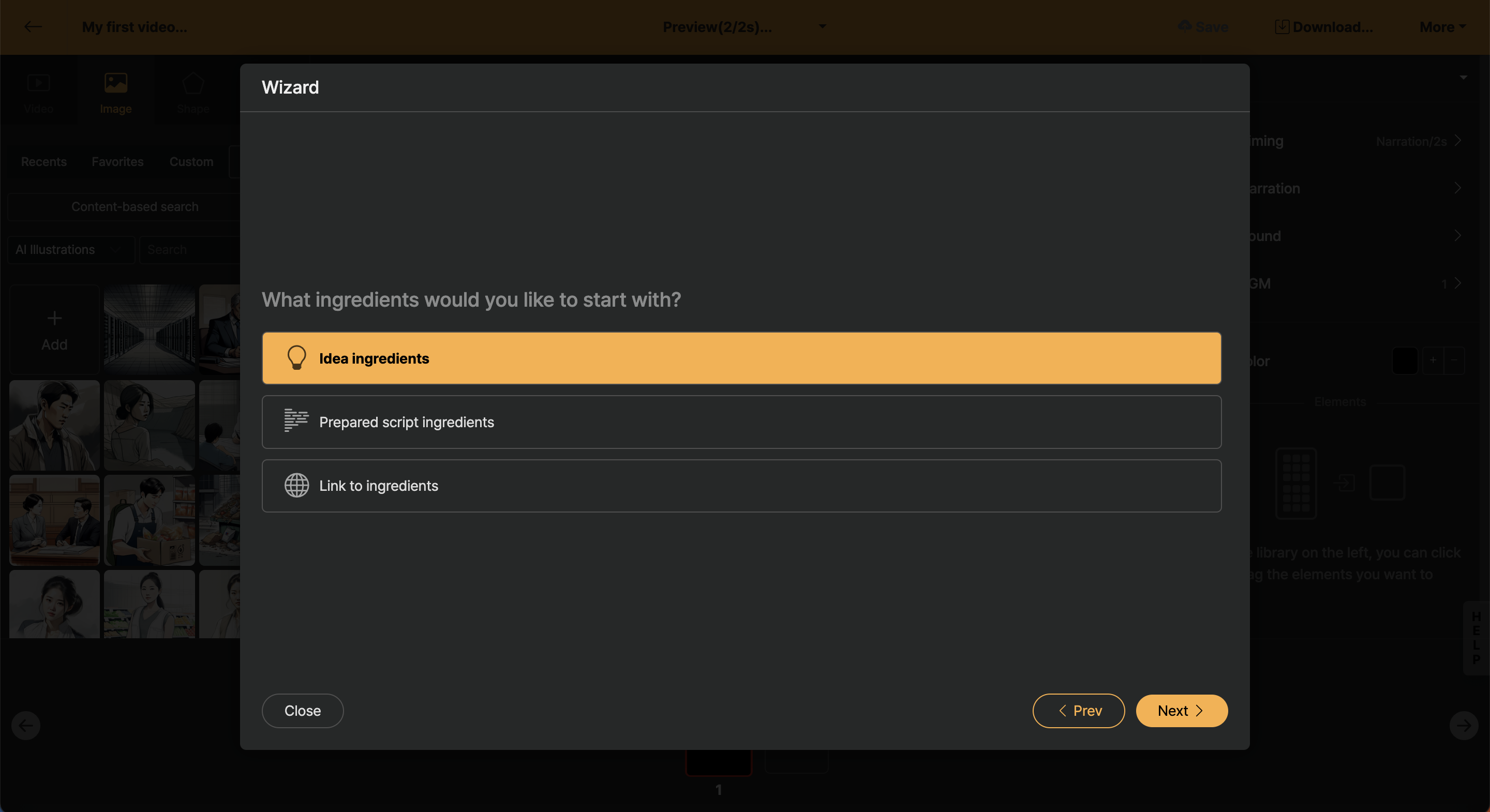
< Wizard Mode Screen >
Videostew's AI-based wizard mode supports all these access methods. Start in the way you prefer. AI will take care of the rest. Just perform the final check. Create professional-quality videos efficiently even without Hollywood-grade tools.
For a detailed explanation about the wizard, please refer to Start Wizard Mode.
Slide-based Editing: Efficiency and Creativity Combined
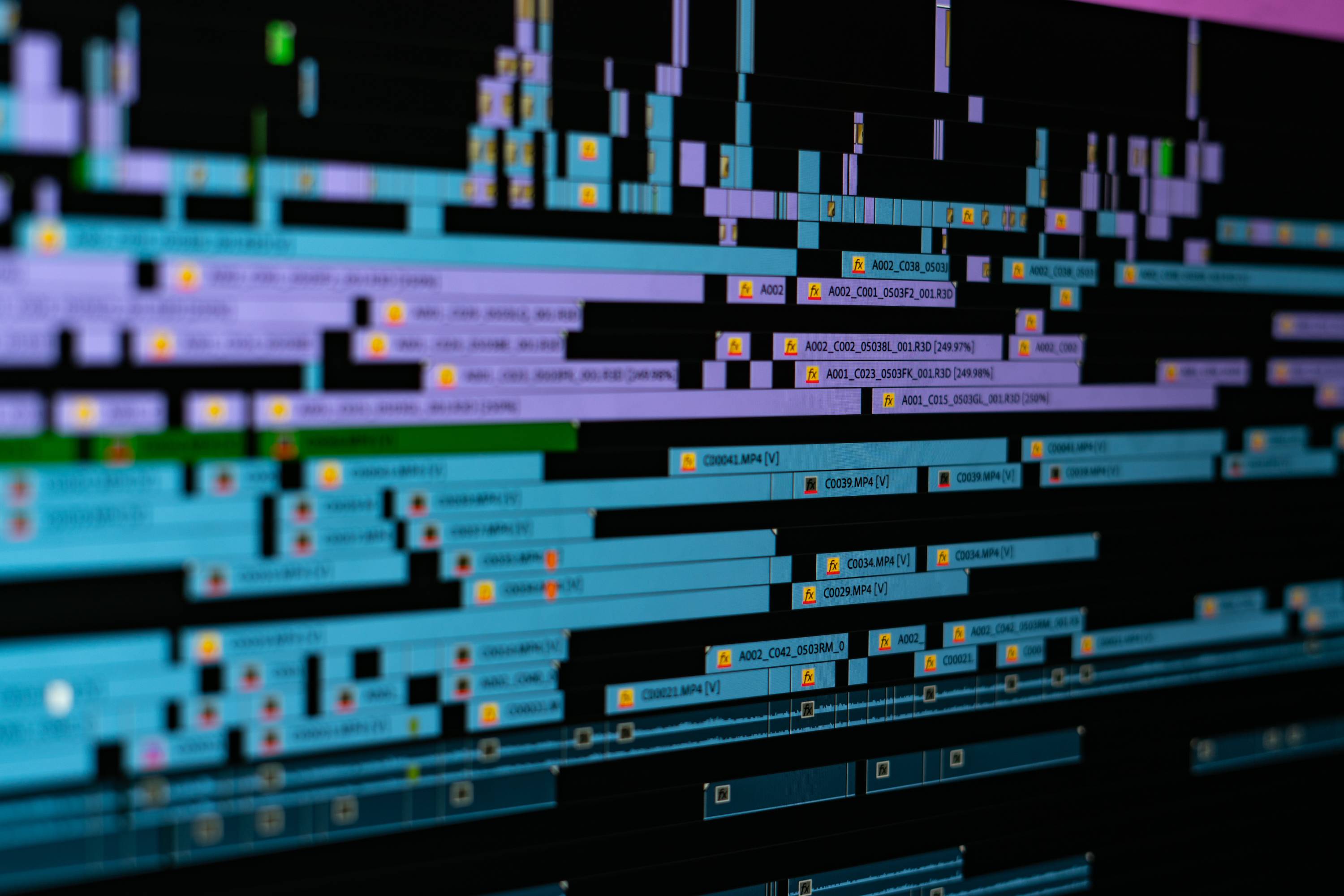
< Complex Timeline-based >
Most video tools use timeline-based editing. This allows for detailed control but can be cumbersome and time-consuming.
< Slide-based selection allows you to adjust the order of clips individually >
Videostew solves this complexity. We hide the timeline and offer a slide-based interface (with powerpoints and captions). You can adjust the visuals and messages on each slide. Multiple slides can be selected and edited simultaneously.
Videostew’s AI turns your blog post or text into a smooth, self-edited video in minutes. That’s what we mean by “Start light, create bold”.
Convenient Narration
There are several conditions for a video to be lively, such as not allowing the screen to freeze, and preventing the viewer from getting bored. When such phenomena occur, the viewer may stop and think that the video is buffering, or they might misunderstand it as an overly simplistic video.
There are methods such as adding background music, sound effects, and narration. Among these, recording narration is quite a cumbersome task.

< Studio recording that takes a lot of time and cost >
So, Videostew has integrated an AI voice feature that reads the entered text naturally! With over 1200 diverse voices, it can even adjust pronunciation according to the context. (And new voices are continuously added!)
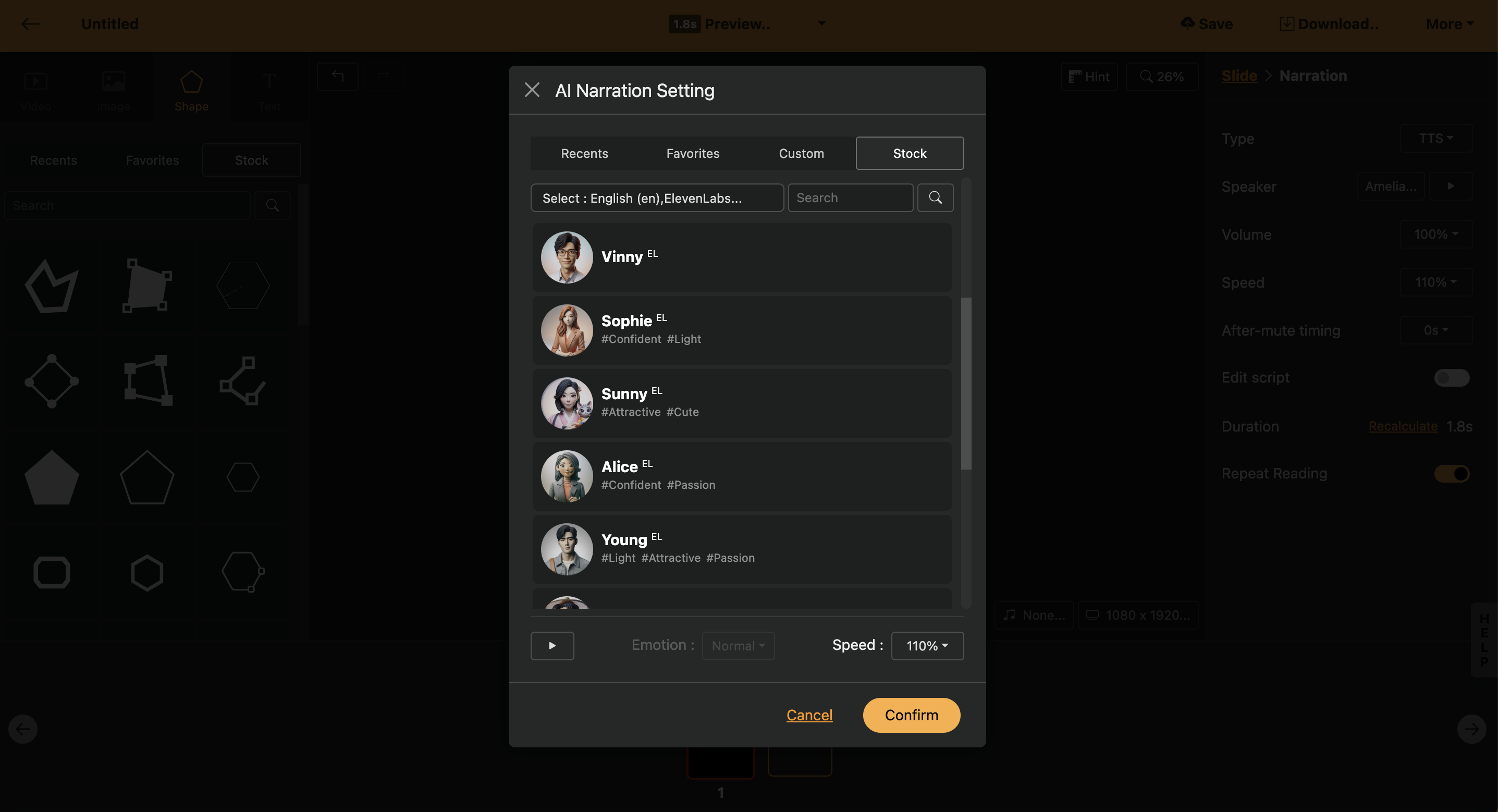
< AI Voice List >
Don't worry if you want to have your own voice or even brand the voice itself! You can directly record your voice on each slide with the voice recording button.
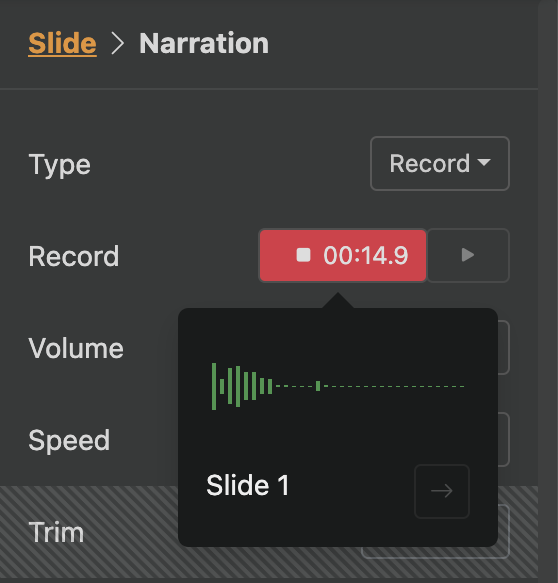
< Voice Recording >
For detailed explanation about narration, please refer to Narration.