Guide
Add Background Music
The completion level is fine, but does it feel empty without volume? In the central [Edit tab] you will see a speaker icon and a button marked “None”. That button lets you change the background music.
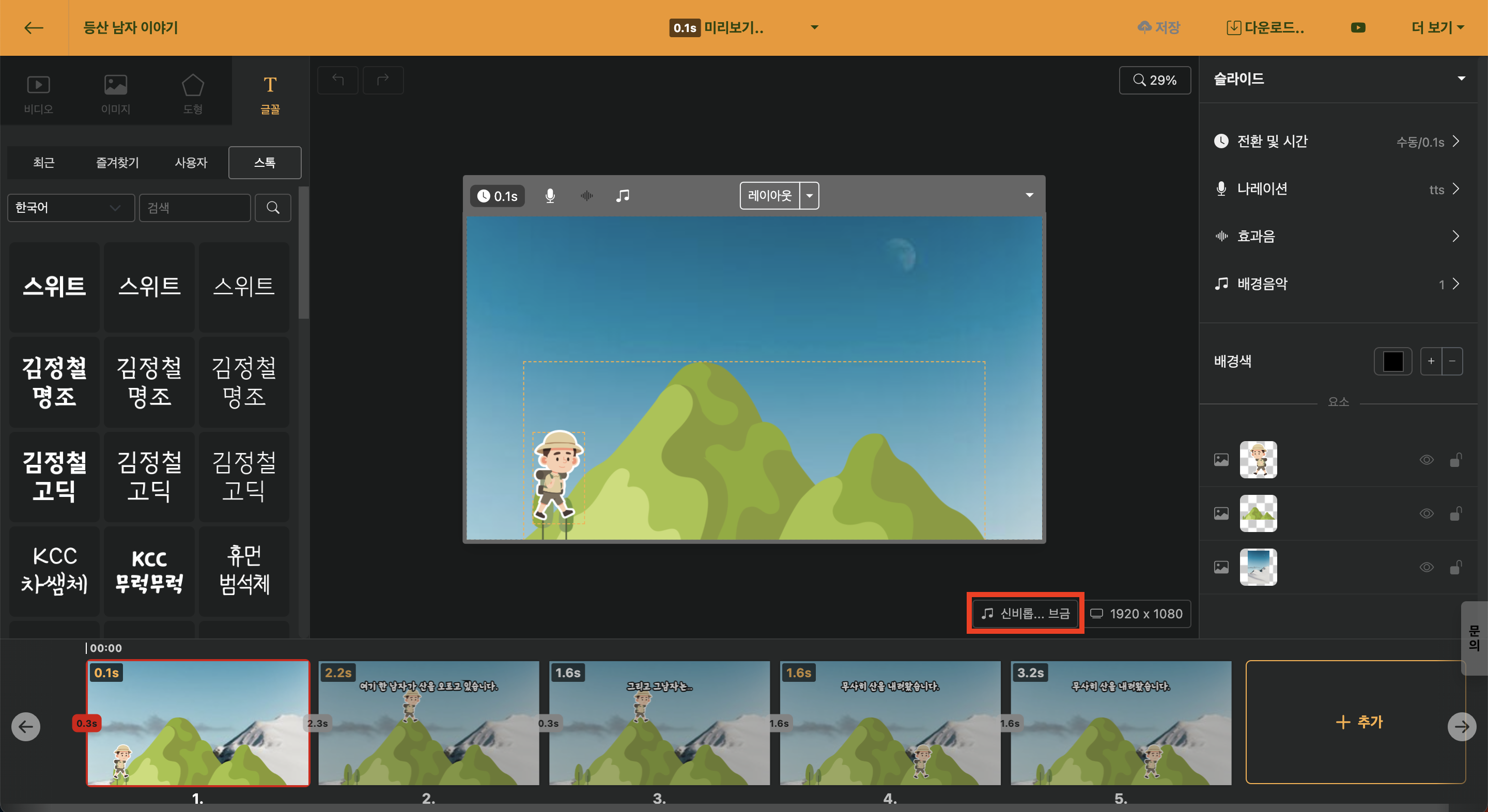
< Background music change button >
Click this button and select the background music you want. If your mouse is hovering over any sound, a preview will play automatically. Once you have chosen the music you want, press Confirm.
Now you can see that the display has changed from "None" to the selected music! Shall we take a listen? Just press Space on the keyboard or click on Preview at the top of the screen! You'll know the current selected slide is playing along with the music. If you want to view the entire sequence, click the ▼ button on the right side of Preview and select Preview.